What is a payment link and how to use it
From your Twice Admin you can easily process booking inquiries you receive for instance through email or phone. You can create whole reservations from start to finish or prepare a reservation and send a link to your customer for order completion. Include online payment options in your booking links, so that your customers can already pay for their order in advance.
On this page
Step by Step - How to send a payment link
Video - How to send a payment link
Customer Journey when receiving a payment link
What is a payment link?
When you're getting calls or emails from your customers asking to reserve rental equipment in advance, you can use the payment link. It allows you to send a unique link to your customers via SMS or email. Via the link, your customer can fill in the necessary information, accept the rental terms and conditions and pay the order before arriving at your store. It is much faster and secure way to serve customers using the rental link as you just have to ensure the correct spelling of your customer's phone number or email address.
Step by Step - How to send a payment link
- Create an order for the future or for immediate start
- Fill in at least your customer's email address or mobile phone number in the customer details
- in the Payment Summary select Payment link
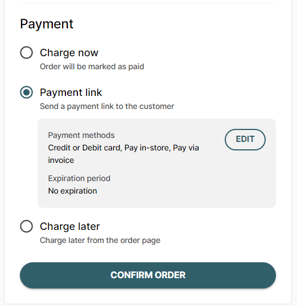 . You may select Edit to
. You may select Edit to
- Change available payment methods. By default all manual as well as online payment methods are selected
- Set an expiration date, by which you customer needs to complete the order
- Add an additional greeting or information
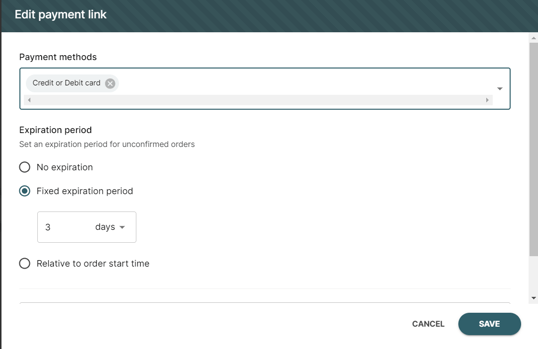
- Save potential changes and click confirm order to send the link to your customer.
Your order is now created and you will be redirected to your upcoming orders view and can select from the bottom of the screen to View Order to quickly navigate to the order you just created.
The order will appear with a yellow border as Pending. If the customer does not confirm the order before the set expiration date, the order will be removed and the products will be available again for other customers.
As soon ad your customer fills in the rental information, accepts the terms and conditions, and potentially pays for the order online, the status of the rental changes to Confirmed
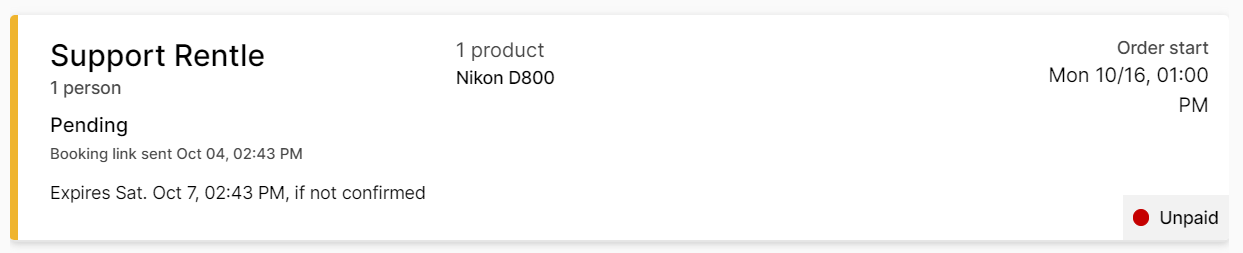
Video - How to send a payment link
Customer Journey when receiving a payment link
Your customer immediately receives an email and SMS with the booking link. Once they click the link, the order details are reviewed, customers are asked to fill in missing information, accept your Terms & Conditions and potentially pay for their rental online already.
