How to create new reservations for your customers
From your Twice Admin you can easily process booking inquiries you receive for instance through email or phone. You can create whole reservations from start to finish.
Creating orders for an immediate start is outlined in another article -->
On this page
How to create an order for the future
How to create an order for the future
- In your Twice Admin navigate to Create Booking on the top bar
- Select Reserve
- Choose the rental duration by selecting the start date and the duration from the dropdown field.
- Select the products by clicking on the respective product. If the selected product is available in multiple variants, another window will open from which you select the correct variant.
- Filter your products by category from the All products dropdown
- Add multiple persons and assign products to each one
- Apply a discount by clicking the % icon
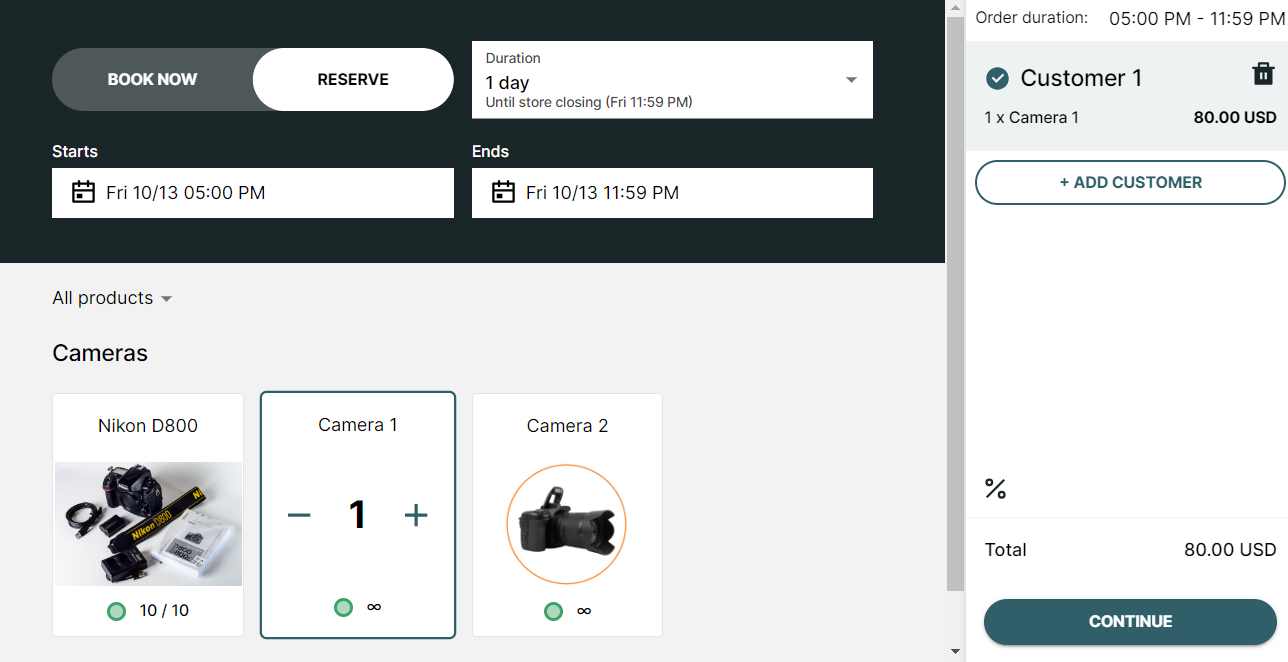
- Double-check that everything is correct and click continue.
- Fill in the customer information and change the contact person if necessary
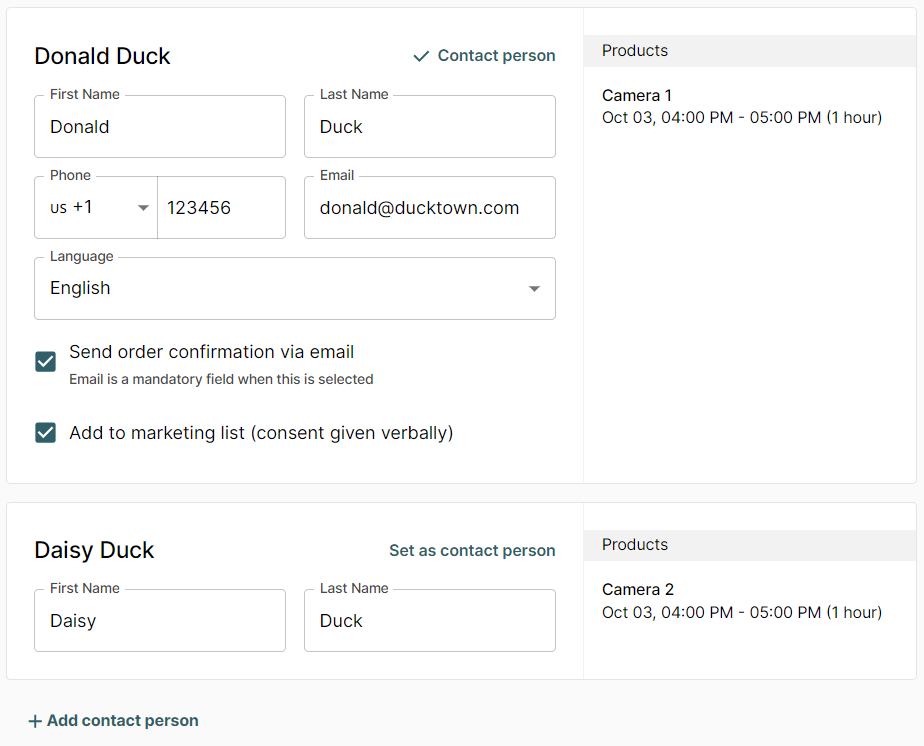
- Review the payment summary, apply a potential discount, and choose the applicable payment option(s)
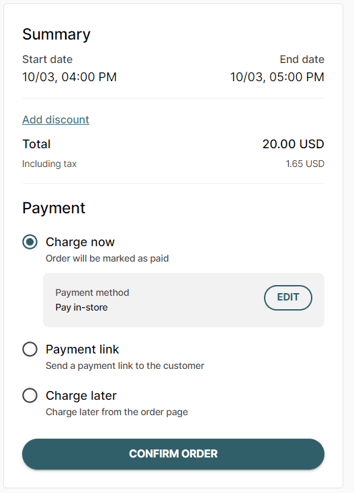
- Choose the payment methods you want to offer freely via the Edit button and click Confirm Order.
Your order is now created and you will be redirected to your upcoming orders view and can select from the bottom of the screen to View Order to quickly navigate to the order you just created
Limitations
Currently, only rental products are available in the manual order creation.
Manual Order creation of orders containing delivery, sales & subscription products are not supported yet.
Sending payment links is currently not supported for our Twice App users on Wix.
Manual payment options charge now and charge later are not available on our Free Plan. Selecting manual payment methods is solely available on our paid plans. Learn more about our plans ->
