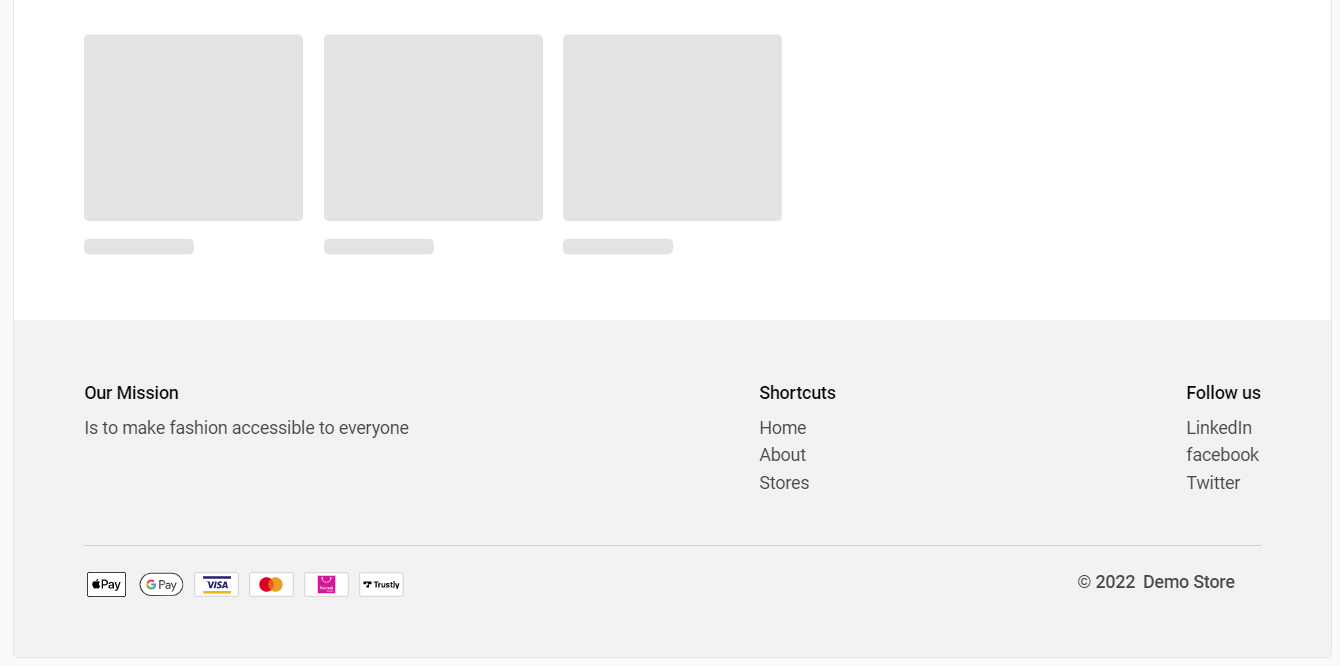- Help Center
- Online store
- Customizing your online store
Adding a favicon, header or footer
How to add a favicon, header, and footer to your Twice store
In your Twice Admin App open your customizer via Settings > Online Store and select Global Settings on the top left dropdown Menu.
On this page
Theme settings
Here you can change your Twice Store's favicon, which shall be displayed in your customers' browser tabs instead of the default Twice logo. You can choose your company logo or any other image that suits your business.
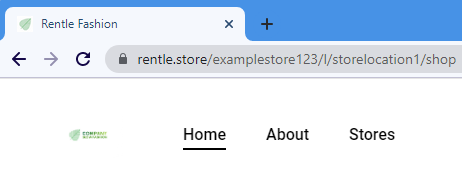
Header
In the header section, you can change the logo placement to left or centered. Changing this will also move your Menu accordingly.
You can also change the size of your logo by scaling its width.
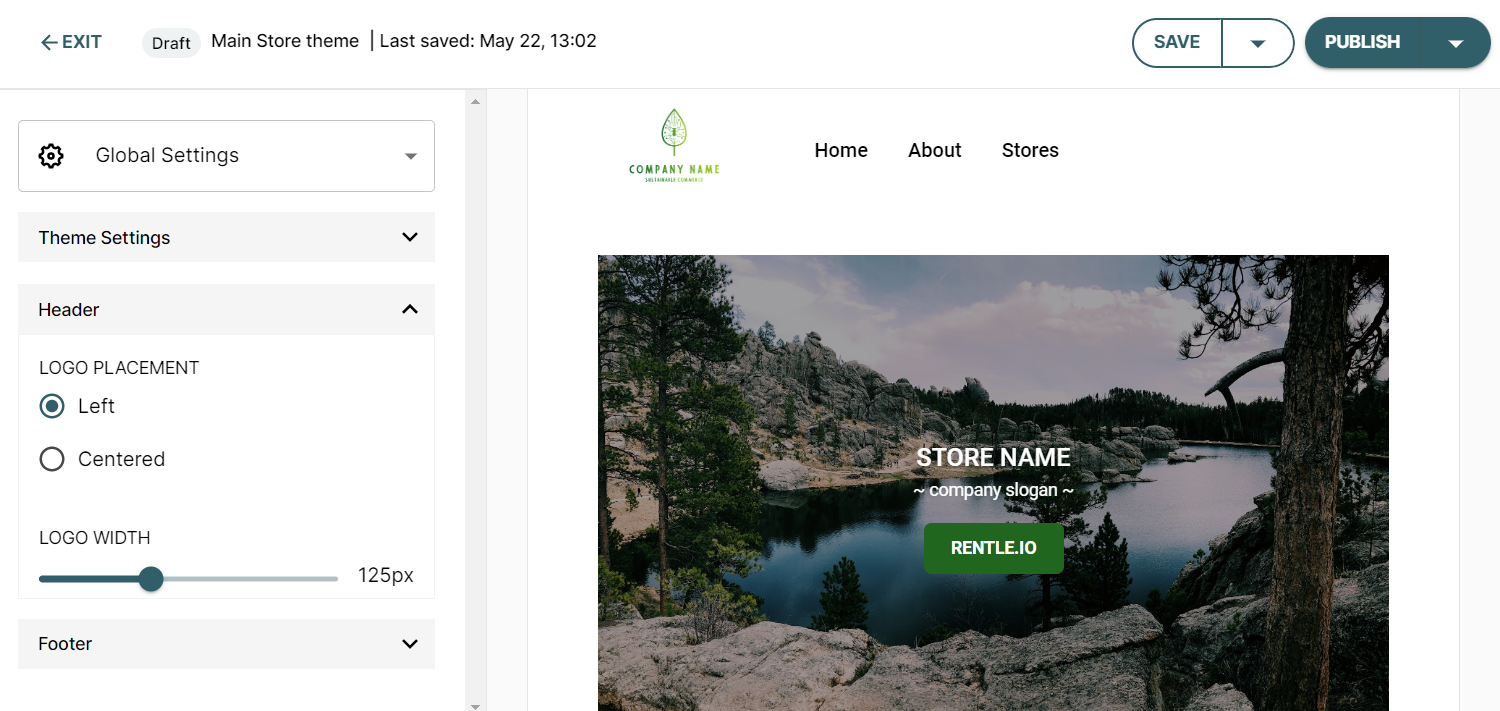
Footer
Your Twice store's footer will by default display your accepted online payment methods as well as the applicable copyright. Via the customizer, you can add a short section about your company, enable the menu with quick links to the different pages of your Twice store, and add external links to e.g. your social media presence.
About
Add a heading about this section as well as the text to be displayed in the footer
Menu
Toggle on the option to show the menu to the other pages of your Twice store in the footer. Feel free to give the menu a custom heading.
Links
Add links to external services such as your social media presence by adding a heading and the respective URL. Again you can enter your own heading for this section.