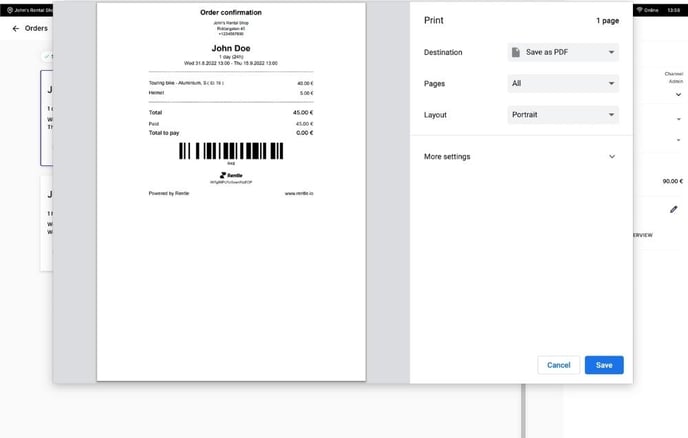How to prepare online bookings for in-store pick-ups
Upcoming bookings
Twice does not separate the orders from different sales channels (admin, in-store check-in kiosk, or online store). That's because when it comes to preparing the equipment and serving the customer in the store, the process is almost the same—no matter where the customer has placed the order. The only difference is that admin and walk-in rentals usually start immediately, whereas online bookings typically happen in the future.
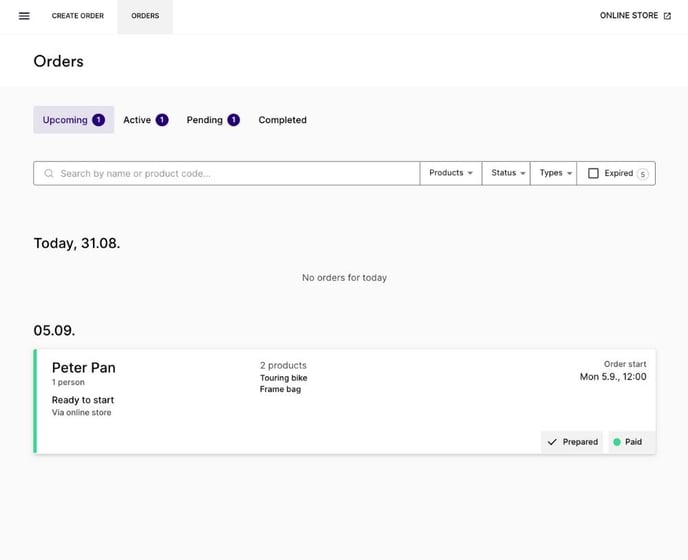
You can find all your upcoming orders from Orders > Upcoming. These are typically the ones that require the most attention from you.
You can recognize the booking source from the bottom left corner of the booking card, for example, "via online store". If you have prepared the order in advance, you can mark it as prepared. In this case, a 'Prepared' tag appears on the bottom right corner of the booking card.
To stay updated on the new online bookings, go to the Account settings > Notifications and toggle on the email notifications for new online reservations.
Preparing an order
To prepare an order, you have to open the booking by clicking the card. If you want to assign a specific item for the reservation, choose the product ID first, and then check the box in the bottom right corner. You can also use a barcode scanner to assign products to orders.
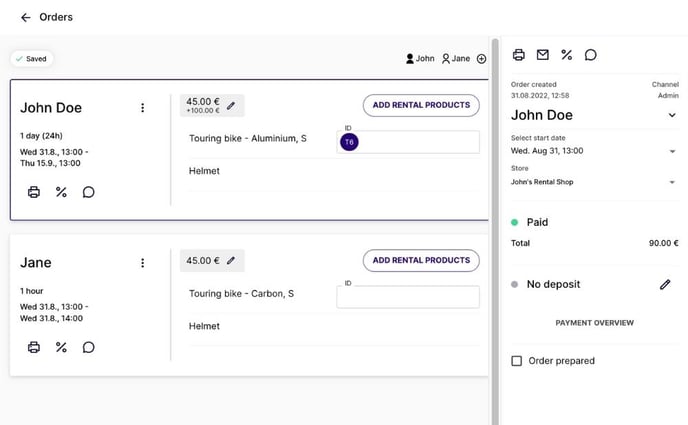
By preparing the gear in advance and having a specific rack for the prepared online orders, you can save time and improve the customer experience.
Print out an order summary for each individual by clicking the printer icon on the left side of the screen. Each individual has their own order confirmation with the details of the products. Attach the printed order confirmation to the prepared equipment so your customers can easily recognize the right gear that has been prepared for them.