How to find your pending orders, filter and utilize them.
In your Twice Admin App navigate to Orders > Pending to view all your pending orders. Pending orders in Twice are currently all orders that just hold sales products as they do not have a specific start time opposed to rental orders. Mixed orders of rental and sales products are displayed in the upcoming orders.
On this page
How to search for a specific order
Displayed information explained
How to search for a specific order
On top of the list you have two options to search for a pending order:
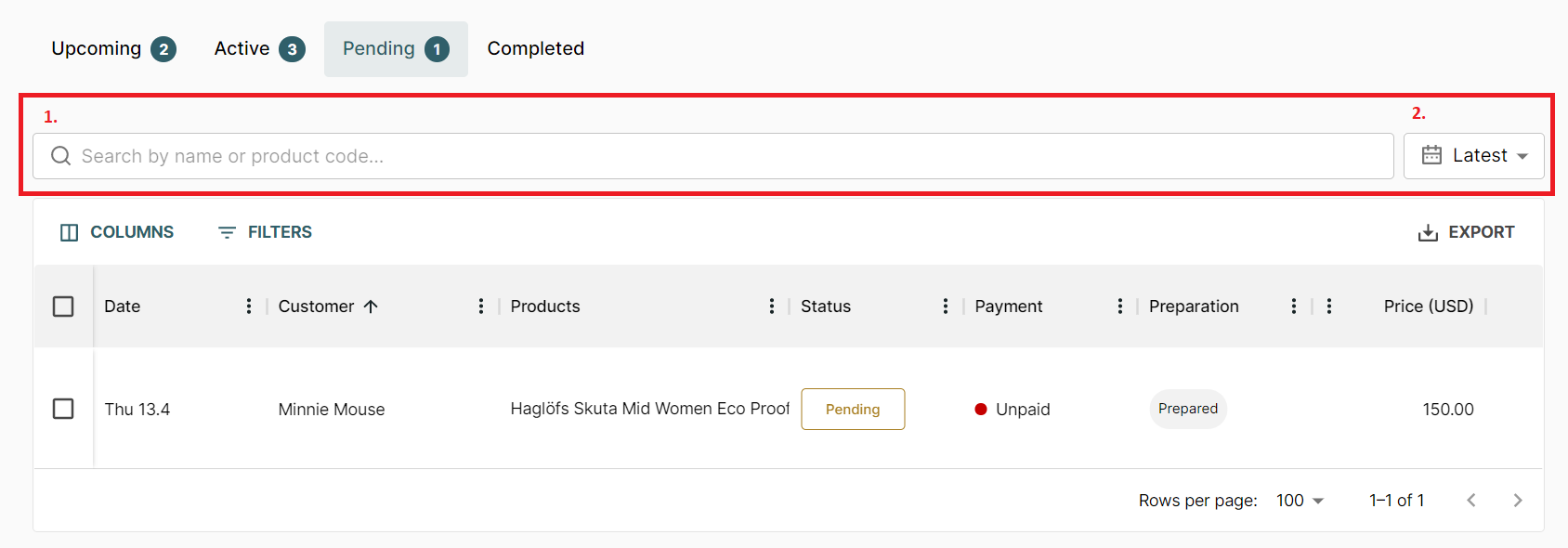
- Search by name or product code: Search by first or last name of your customers - if multiple customers placed one order together, any of their names will show the correct order. To locate a specific item, you can enter the entire article ID in the search bar
- Search by date: Click the calendar icon and choose a time period from the dropdown if you want to view all sales orders that were placed in a specific time. You can also enter a custom range "from: date included to: date excluded"
Displayed information explained
All pending orders are listed by their order placement date
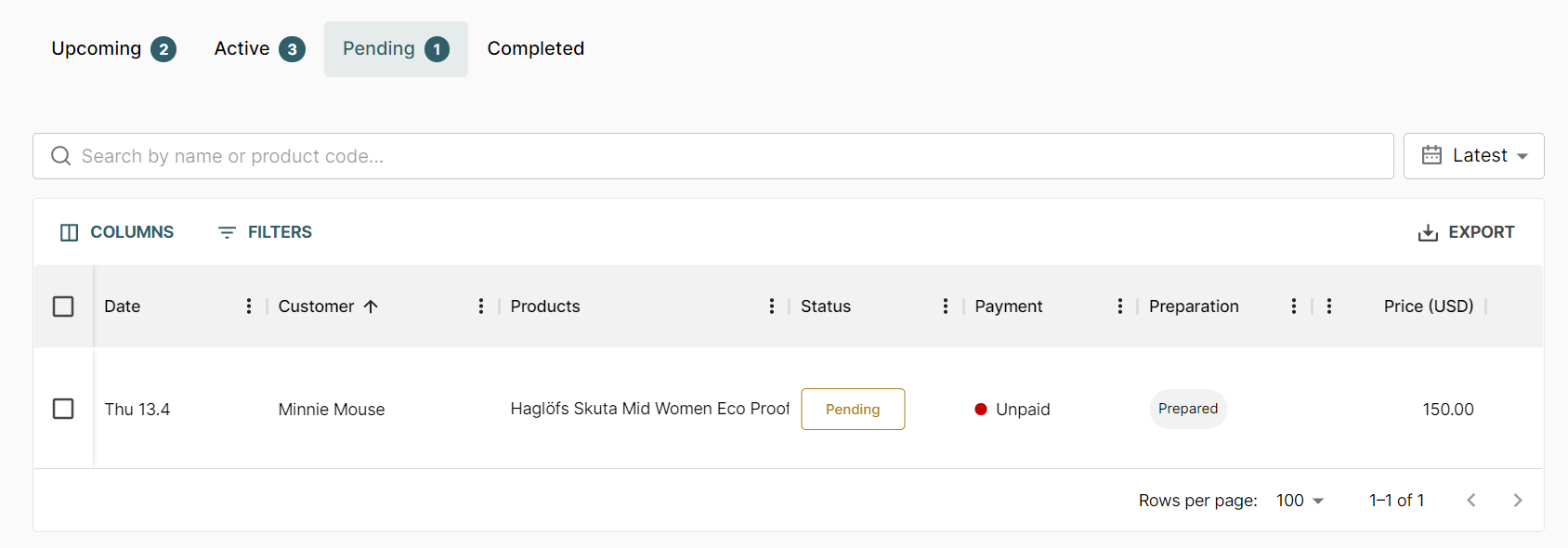
Date: The date, your customer has placed the order
Customer: The name of the customer, who has placed the order
Products: All sales products included in the order
Status: Shows, if the order is "pending", meaning it is waiting for fulfillment
Payment: Shows, if the order is unpaid or paid
Preparation: Shows, if the order is already prepared or not
Price (currency): The sales price for the order
Next steps
Fulfill a sales order -> TBA
