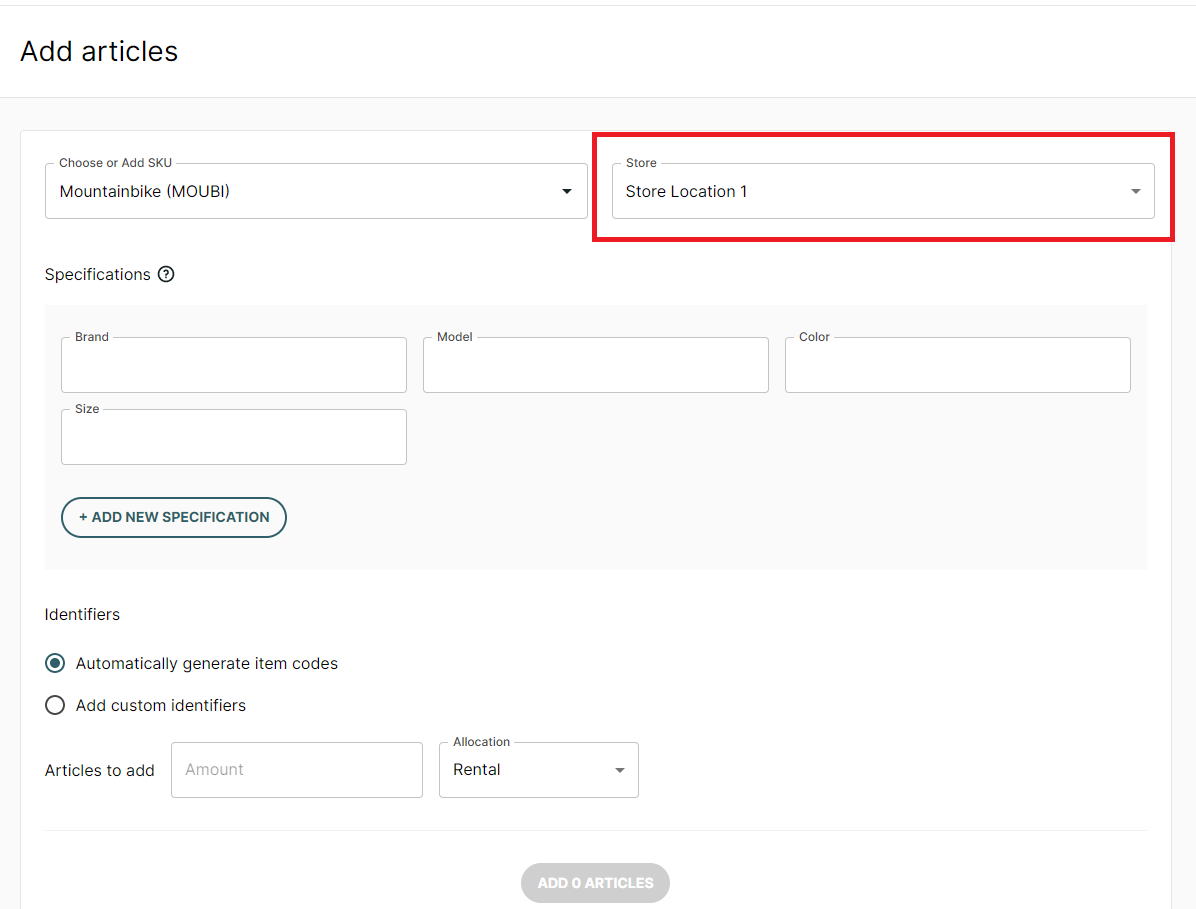How to edit the inventory of a multi-store Twice account
When creating or editing your inventory for a multi-store location the location distinction takes place on article level. Meaning, your SKUs are available across all store locations, but the articles are assigned to one specific location only. This way you can for example easily create a product for all your store locations at once, but assign individually the single items that are physically available on each location.
On this page
Inventory view for multiple stores
Switching article from one location to another
Adding new articles to a specific location
Inventory view for multiple stores
Articles in Twice are always assigned to one store. The assigned location can be found, assigned and edited in the articles tab of the inventory.
When viewing your articles, all articles at your currently selected store are displayed by default. You can select to view articles across multiple locations from the "Store" dropdown.
Here is an example: A merchant has 4 Mountainbikes of the same type in their inventory and is operating two stores in different cities. They decide to rent wo bikes on each location.
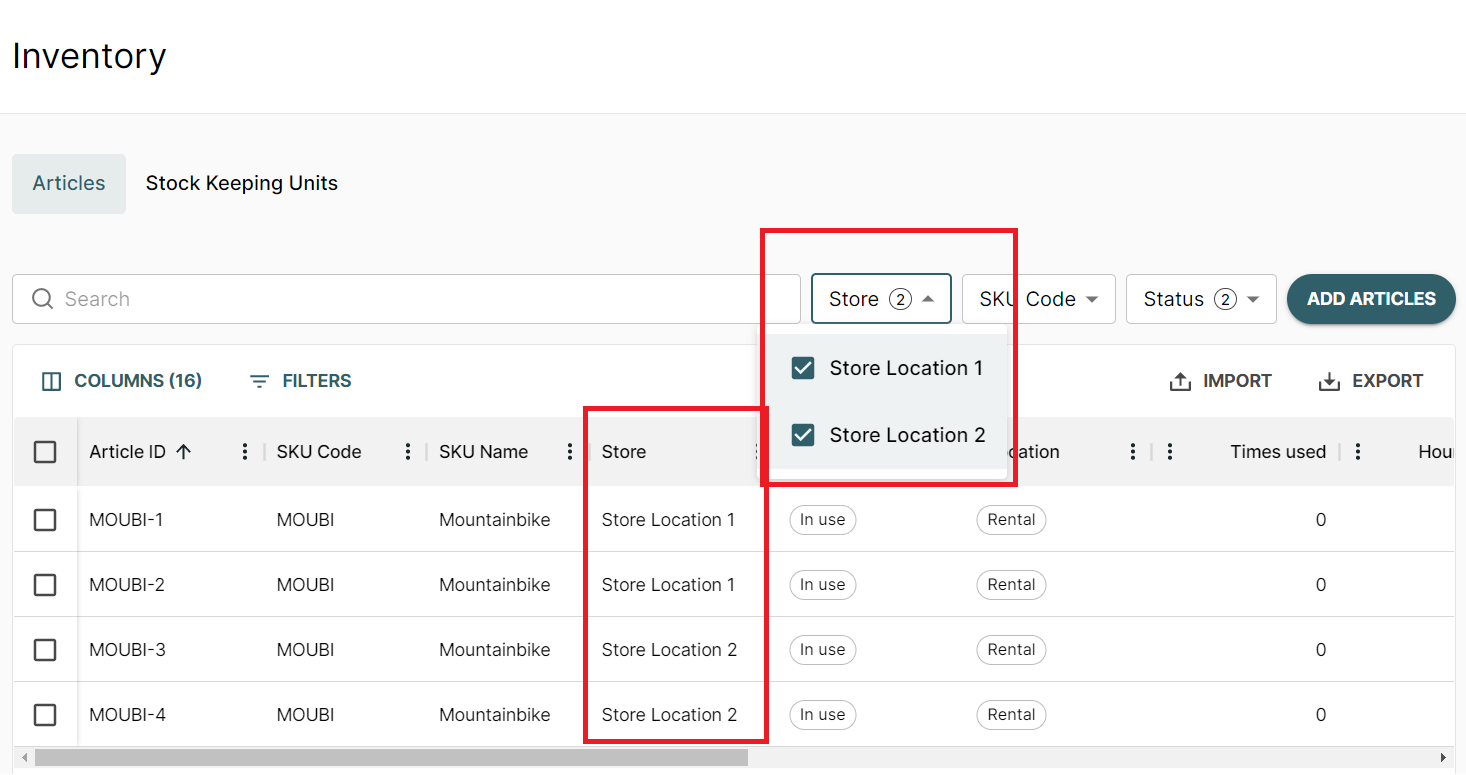
Switching article from one location to another
Articles can easily switched between locations. In the view above click the article you want to move to another store and select the new location from the dropdown menu.
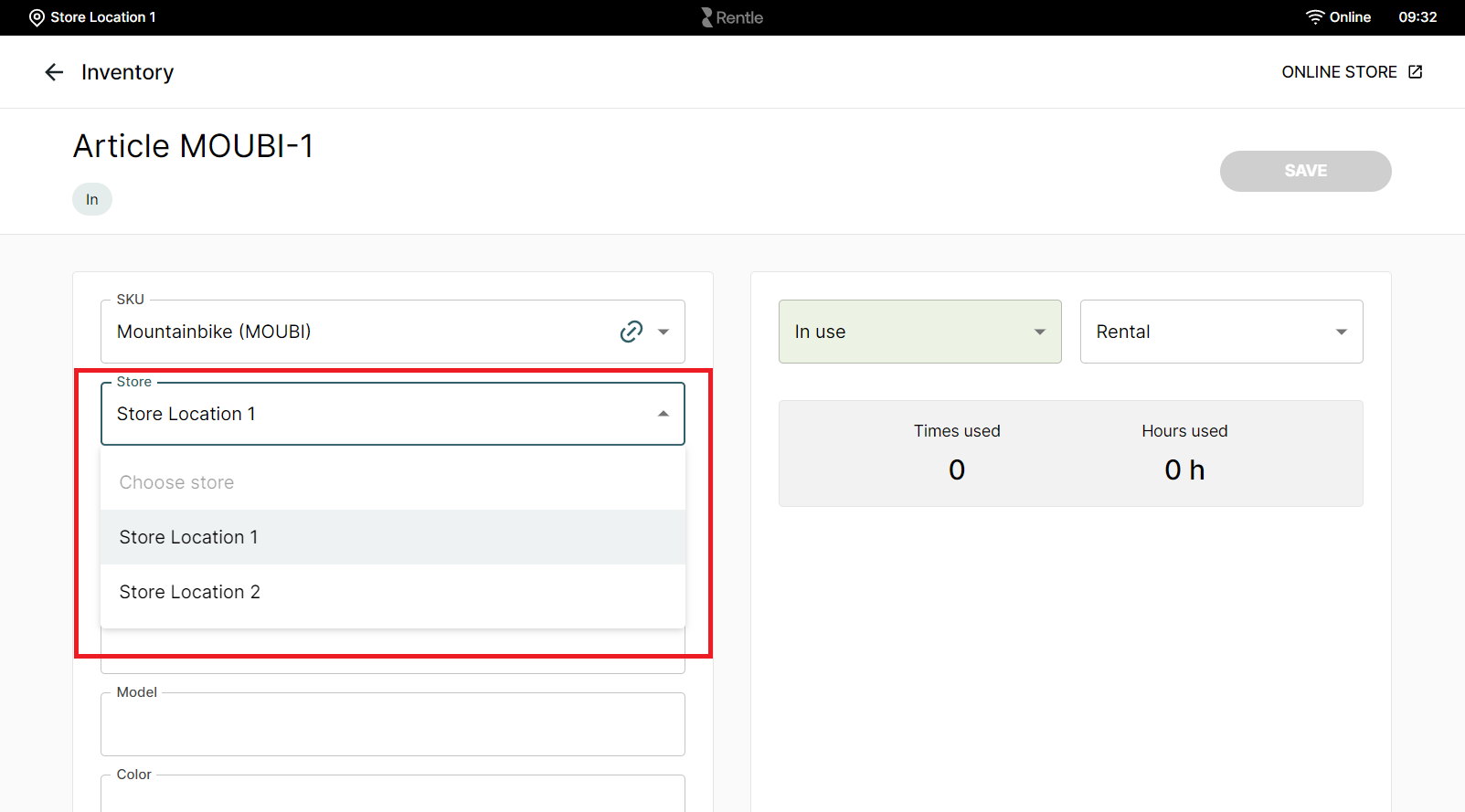
Adding new articles to a specific location
When adding new articles, choose the correct store location from the dropdown on the top right corner