How to add your Twice online store to a website built with Wix
This guide will show you how to embed Twice to your Wix website. It will take approximately 5 minutes and you don't need any prior web development experience to do this.
Note: If you are looking how to sell on your Wix Website via the Twice App, head over to this article.
On this page
1. Know your shop ID
To install your Twice Store you will need your Shop ID. It can be found from your Twice Admin App > Account > Domains & URLs > URLs > Twice Domain Path. 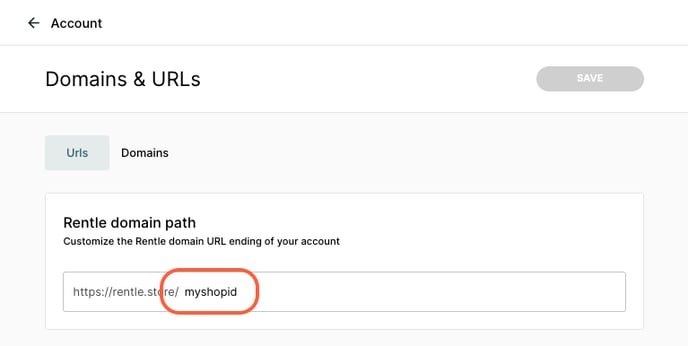
2. Install Twice on your Wix website
Once you know your Shop ID, follow these steps to install Twice on your Wix website1. Open your Wix website builder and select the page you want to install your Twice online store to.
2. Select a section on the page and add a Wix custom element to this section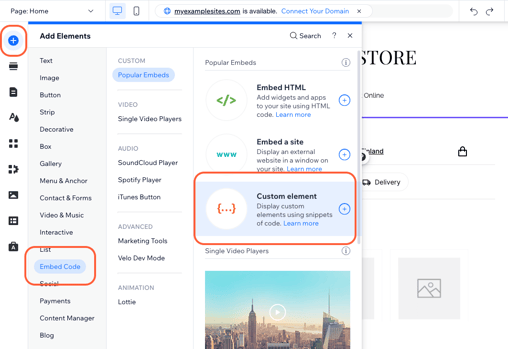
3. From the custom element, click choose source
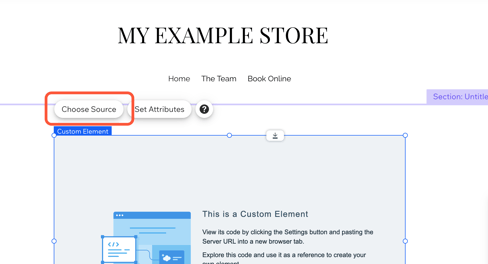
4. Add the following URL to the server URL field: https://cdn.rentle.io/embed/bundle.js
5. Add twice-store to the Tag name field
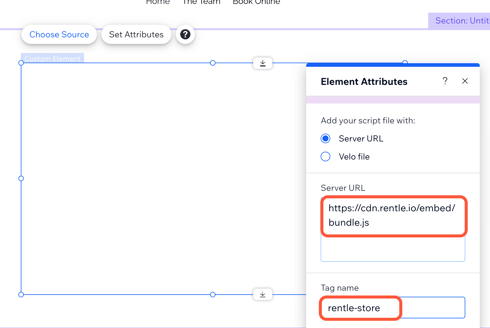
6. Next, click on Set Attributes
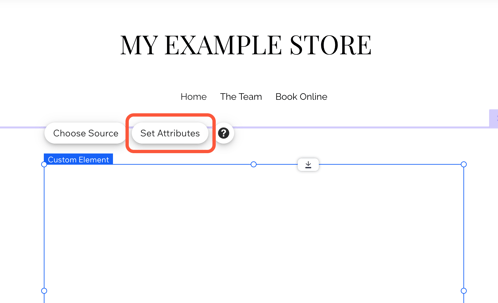
7. Name your attribute with: shop
8. Add your Shop name to the value field
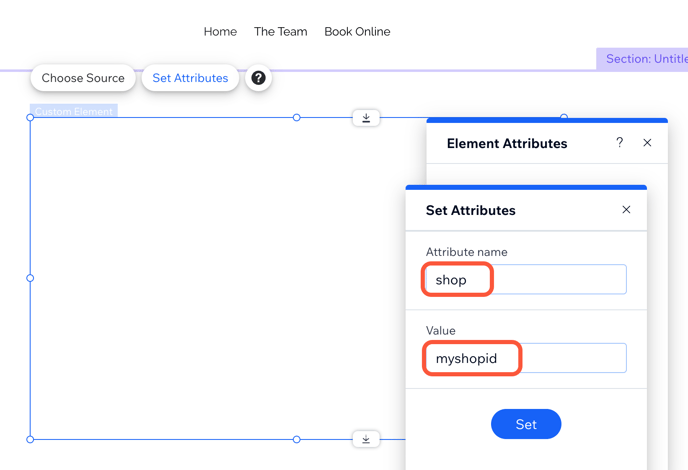
9. That's it! Your Twice online store should now be visible on your Wix website.
For further help check the Wix support article on adding custom elements.
3. Additional possibilities
You can choose to directly embed a specific category or product to your Wix Website.
You can do so by adding an additional attribute.
- Select "Set Attributes"
- Add a ne attribute "Category" or "Product"
- Add the respective Category or Product ID in the "Value" field.
The ID of a specific category can be found via Catalog > Category > the URL ending of the respective category, e.g. category="FH6YfXO0QBRDAVHAmB4P"
The ID of a specific product can be found via Catalog > Product > URL ending of the respective product, e.g. product="Y13DRwOtR2vC7APRJab8"
Note: Embedding a certain category or product does not prevent website visitors from navigating back to other products. Embedding a certain category or product fundamentally navigates already to a certain location in your Twice Shop.
