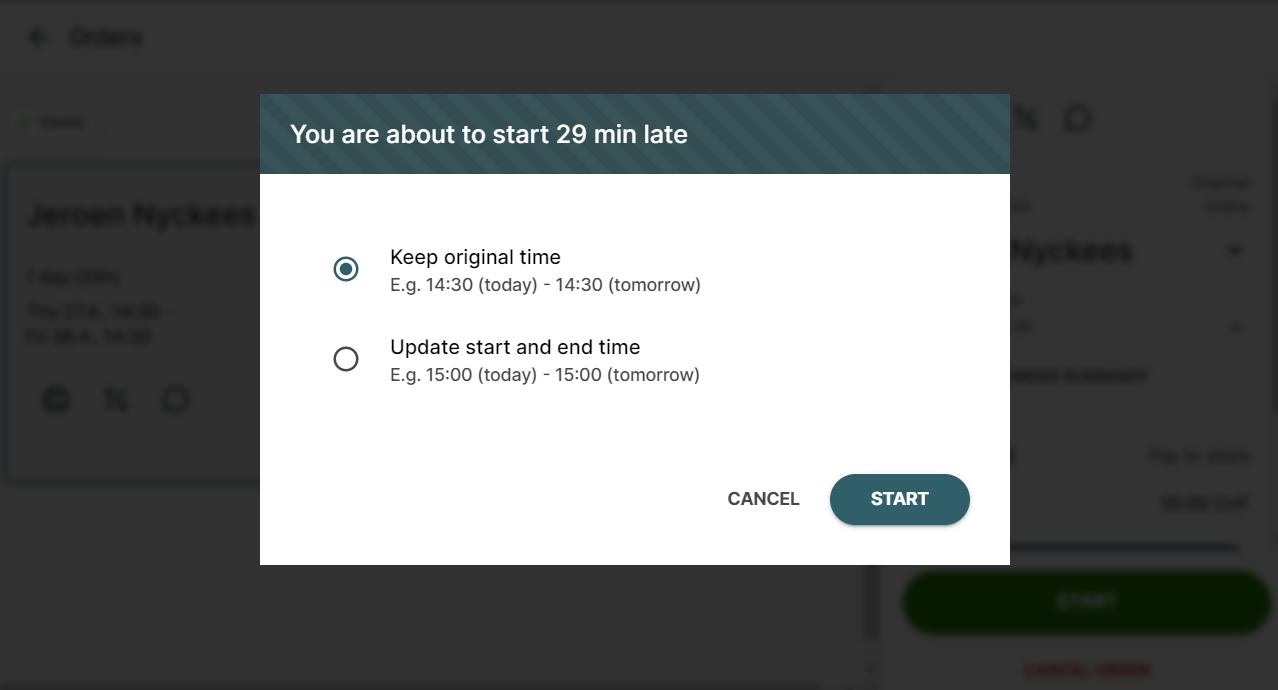How to assign articles and start rental orders
Fulfilling rental orders in Twice is a simple process and follows the same steps regardless of the sales channel.
On this page
Opening the correct order
Navigate to your Upcoming Orders and open the reservation you want to start by clicking on it. Here is how to find the correct upcoming order.
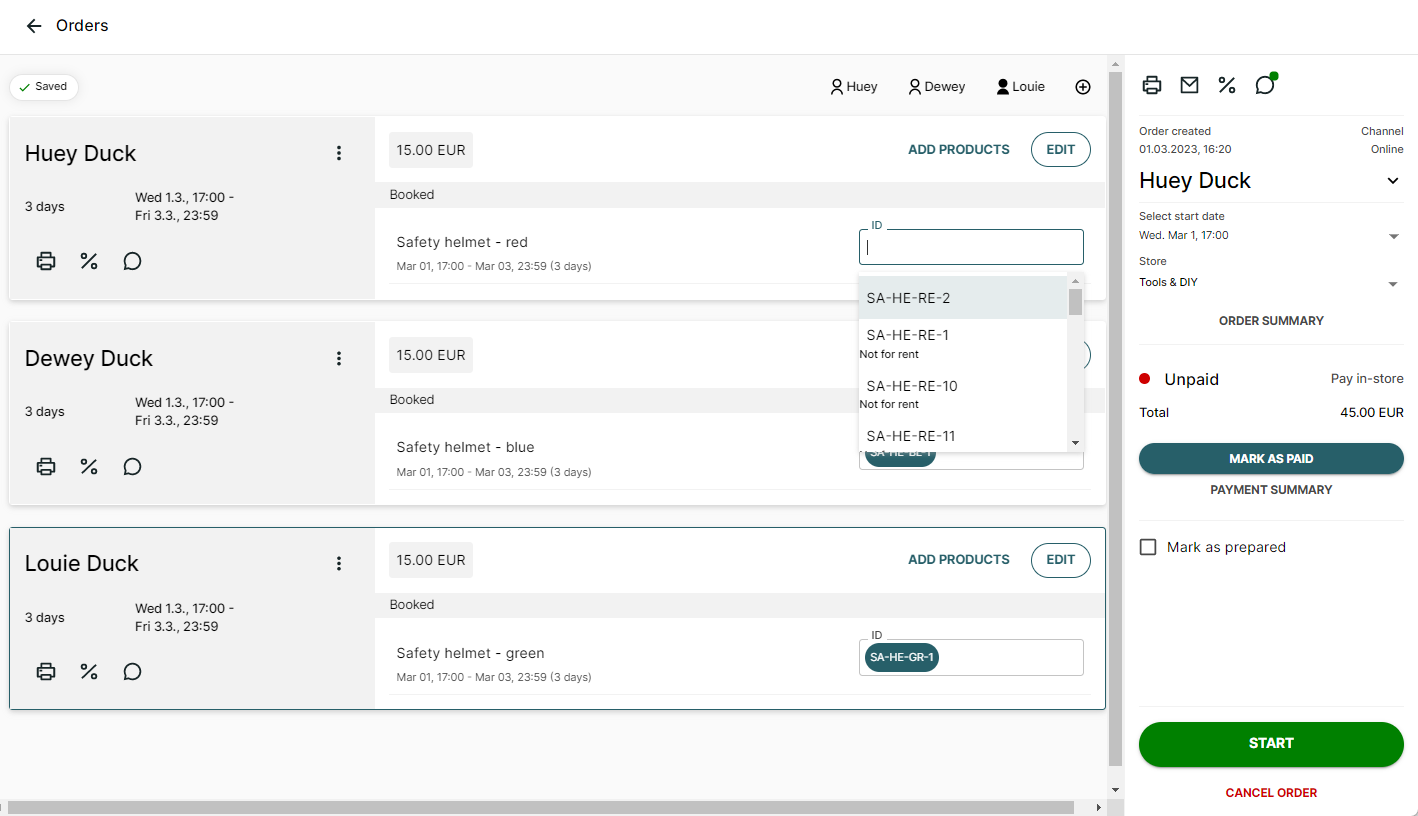
Assigning articles
Assigning an article to each rented product is easily done by clicking the ID field and choosing one from the dropdown list. Twice automatically shows just article IDs of the SKU that is connected to the product.
How to connect an SKU to a product -->
Review the payment status
Depending on the sales channel and your accepted payment methods your customer might already have paid for their order in advance online. Others may pay on site before the rental is started, while others collect payment upon return.
Regardless of your operations, it is always a good idea to review the payment status before starting the rental.
Additionally, you may want to make sure at this stage that a security deposit has successfully been reserved from your customer.
Start Order
Click the "Start" button on the bottom right of the individual order view. An order can be started anytime and Twice will help you potentially adjusting the rental period.
You may start the order on time
If you start the order at +/- 15 minutes of the booked start time, the "start" button will simply turn into an "end order" button
You may start the order early
If you start the order more than 15 minutes before the booked start time, Twice will inform you. You'll also be asked whether you want to update or keep the original return time of the order.
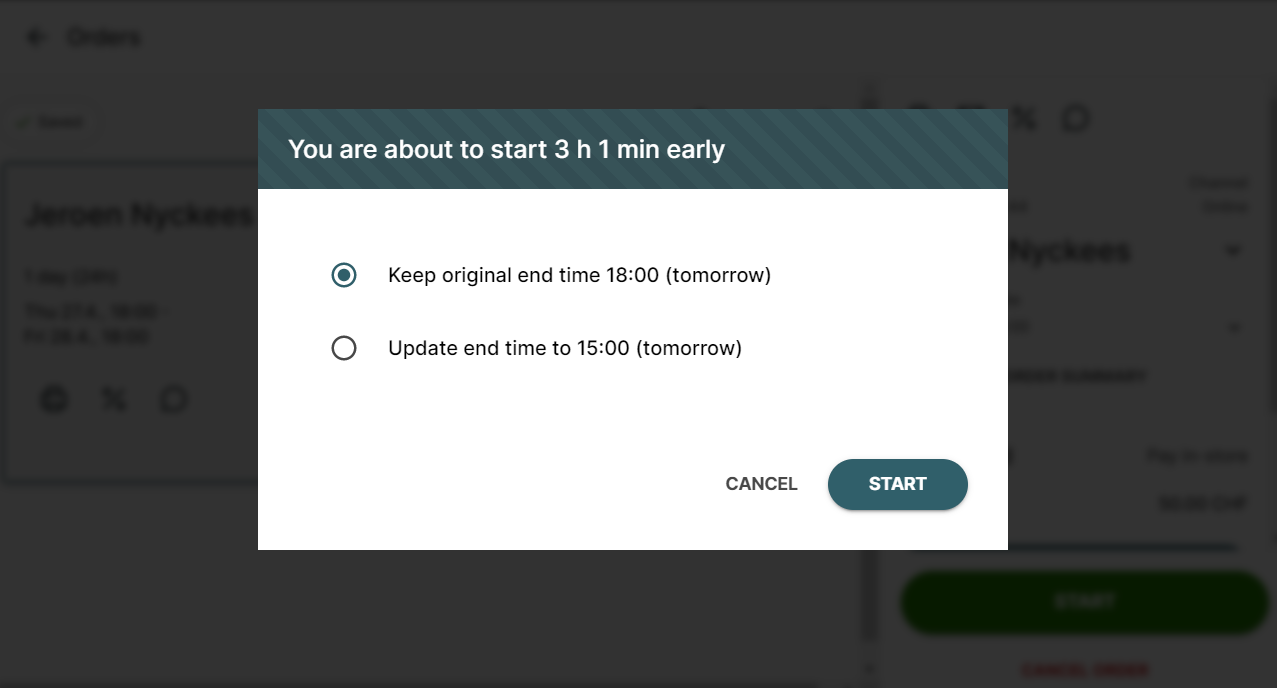
You may start the order late
If you start the order more than 15 minutes later than the booked start time, Twice will inform you. You'll also be asked whether you want to update or keep the original rentla period of the order.