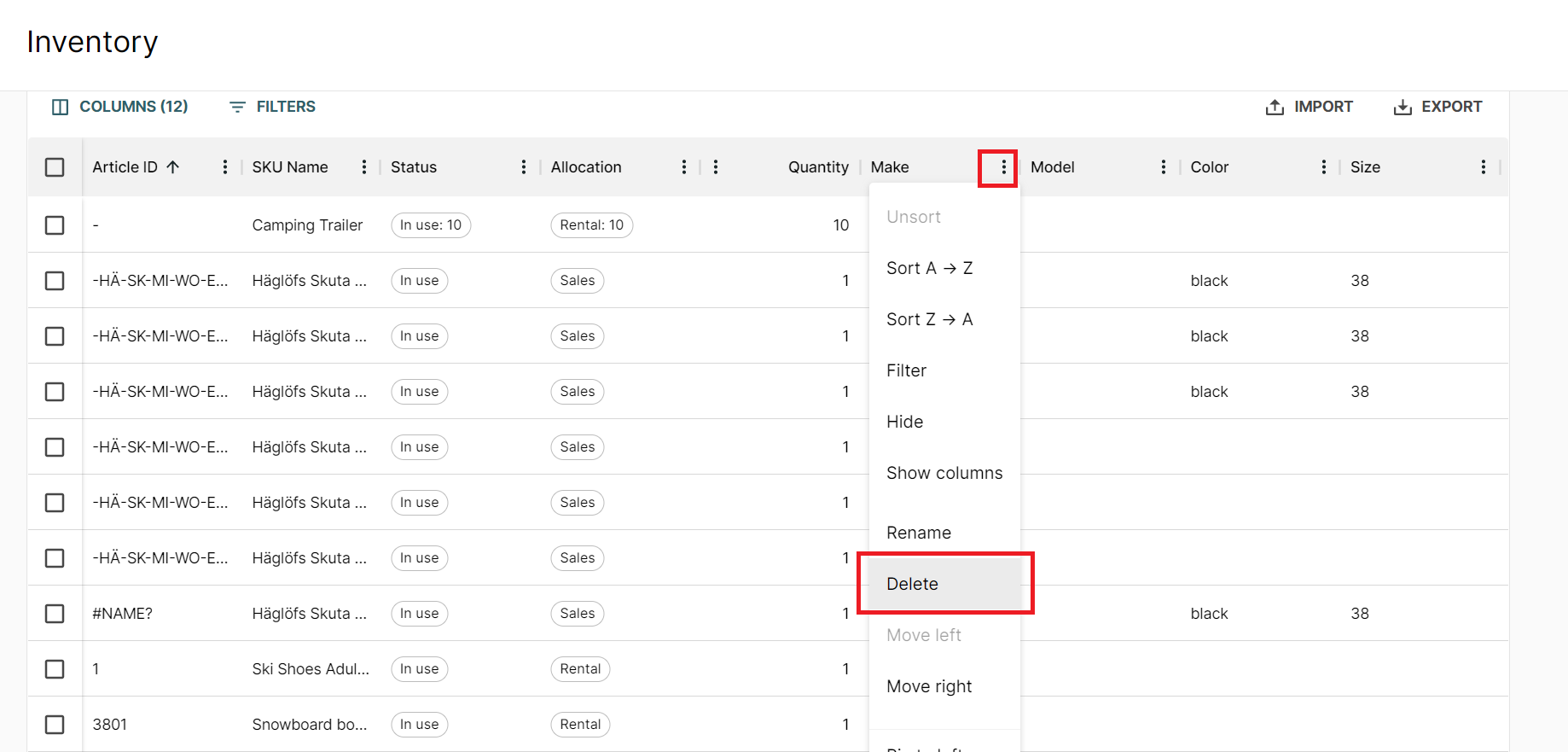How to edit or delete your inventory articles and their specifications
Editing your inventory articles or their properties is easily done in Rentle. Read below how to find and manage your articles.
On this page
How to find a specific inventory article
How to delete articles or specifications
How to find a specific inventory article
- In your Twice Admin App, navigate to your Inventory > Articles
- Apply one or multiple filters in the search bar on the top of the view:
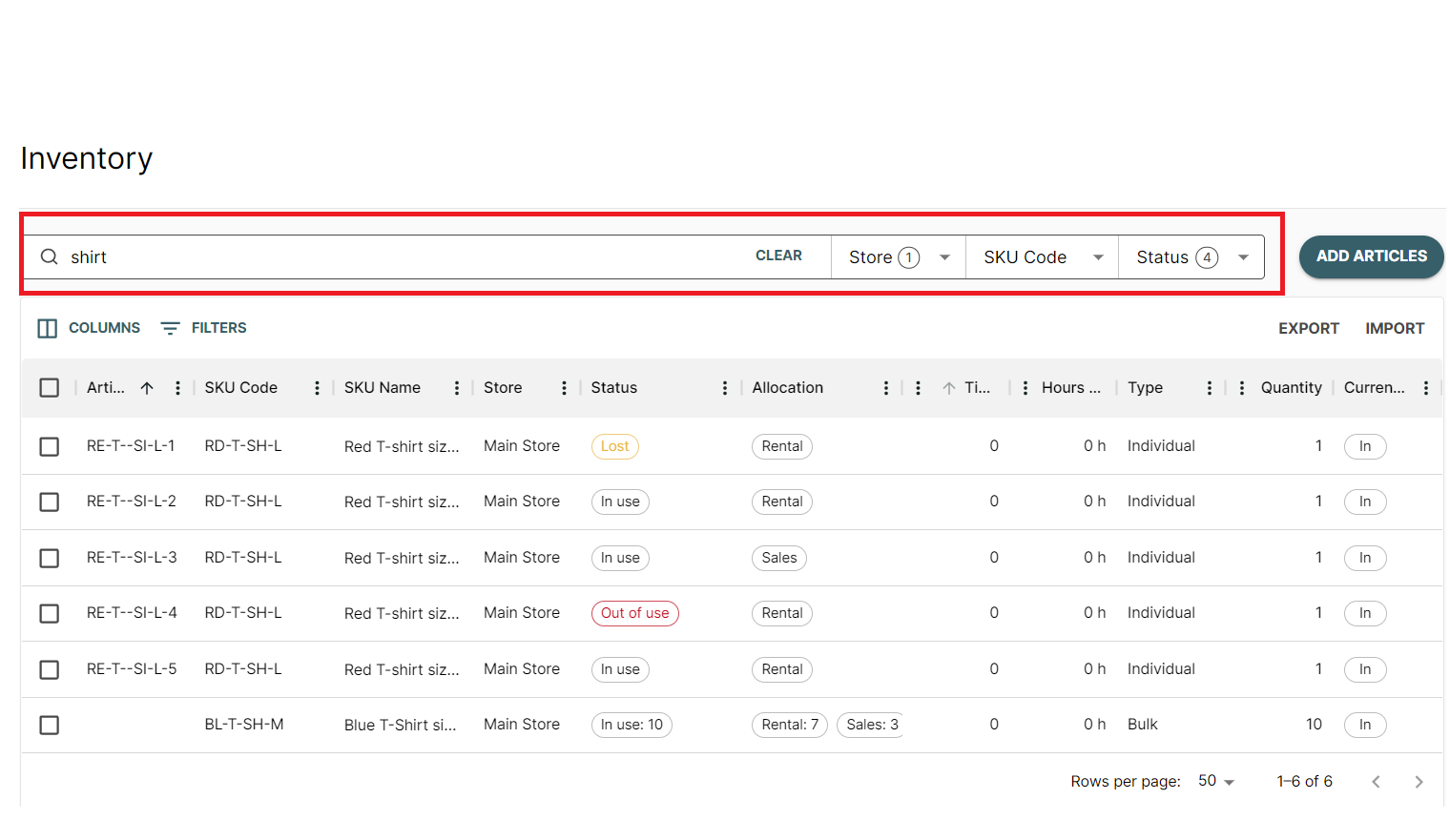
- (For multiple store locations only) Choose one or more stores in which the article is available
- Choose a specific SKU from a dropdown menu
- Choose the Status to filter for articles that are In use, Out of use, Lost, or Sold
- Anything typed into the search bar will be searched across all rows and columns of your articles page
- If you want to search based on a specific column, use the three vertical dots and filter the value of a column. You can use multiple filters at the same time to specify your search.
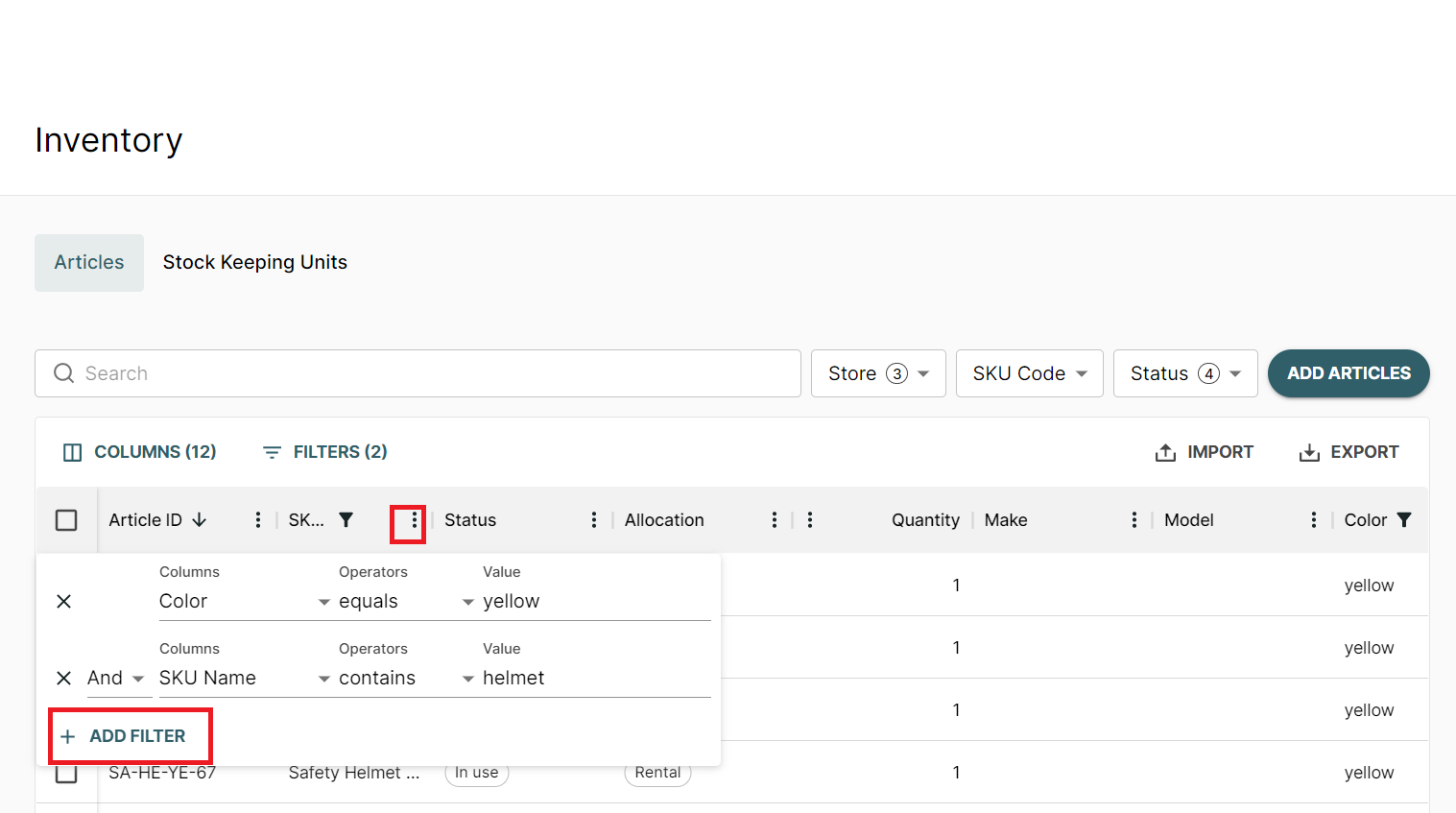
- If you want to search based on a specific column, use the three vertical dots and filter the value of a column. You can use multiple filters at the same time to specify your search.
How to edit an article
Sometimes you may want to edit your article's properties, for example
- when you decide that you want to sell the article instead of renting it out
- when you have to take the article out of use for the time being due to repair work
- when the article got lost
- when you want to move the article to another store location (available on Build and Advance)
- [...]
On your Inventory's Articles page simply click on the Article you want to edit. A new page will open from which you can edit or add specifications of the article.
Example: Marking one of the Red Patagonia Shirts with the Article Identifier RE-T--SI-L-1 as lost
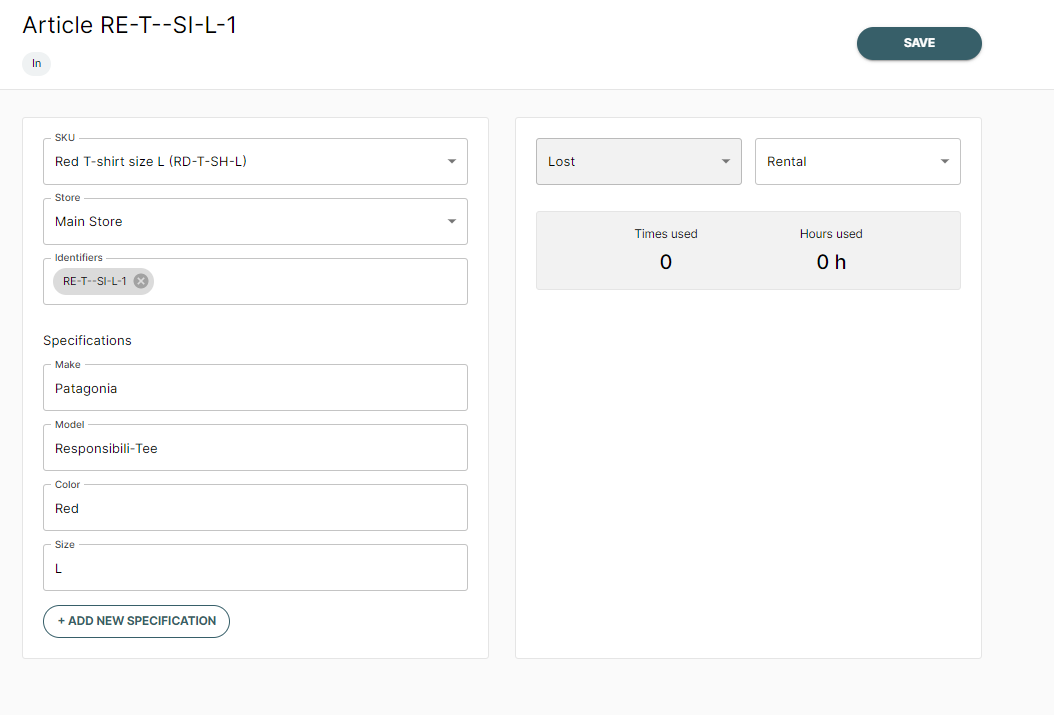
How to delete articles or specifications
- To delete entire articles from your inventory
- select the articles in your Inventory > Articles
- Choose Delete
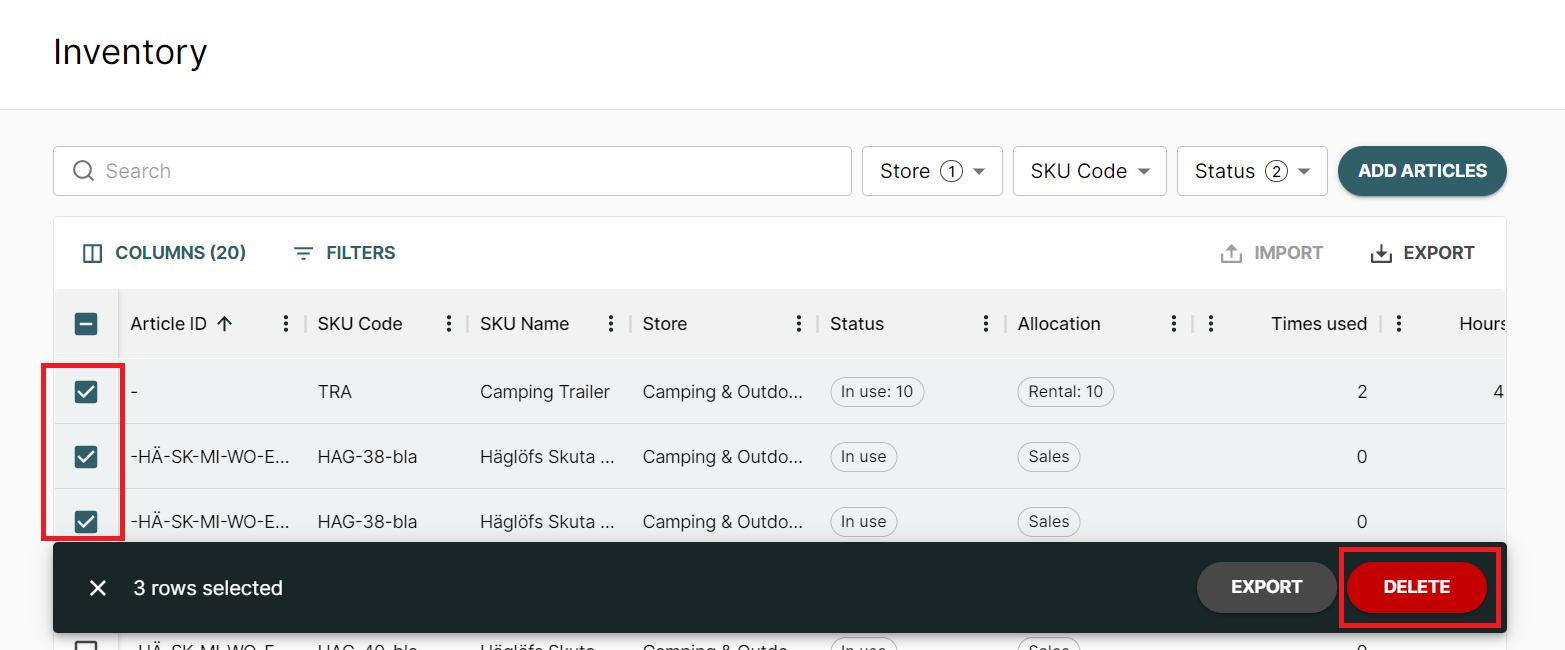
- To remove custom specifications for all articles click on the three vertical dots menu next to the specification name and click the delete action on the menu. Please note that fixed specifications provided by Twice can't be deleted.