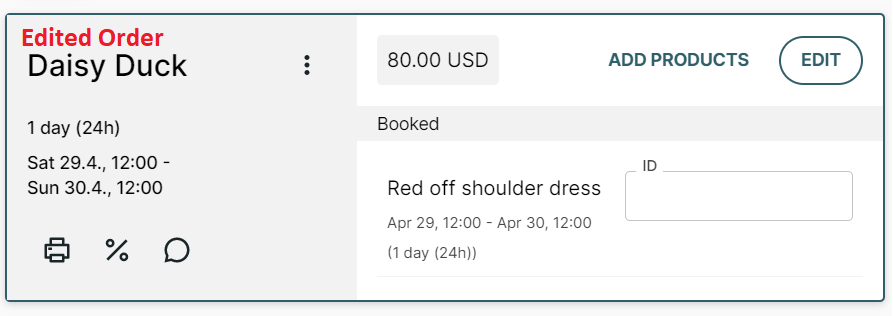- Help Center
- Orders
- Editing orders
Editing the start time of an order
How to change the start time of an upcoming order
You can change the start time of your upcoming orders towards any time in the future. Learn here how to alter the start time and how Twice applies those changes.
Limitation: Start times for delivery and subscription orders can't be changed manually.
On this page
How to edit the start time of an order
Implications of changing the start time
How to edit the start time of an order
-
Click Select start time in the right panel.
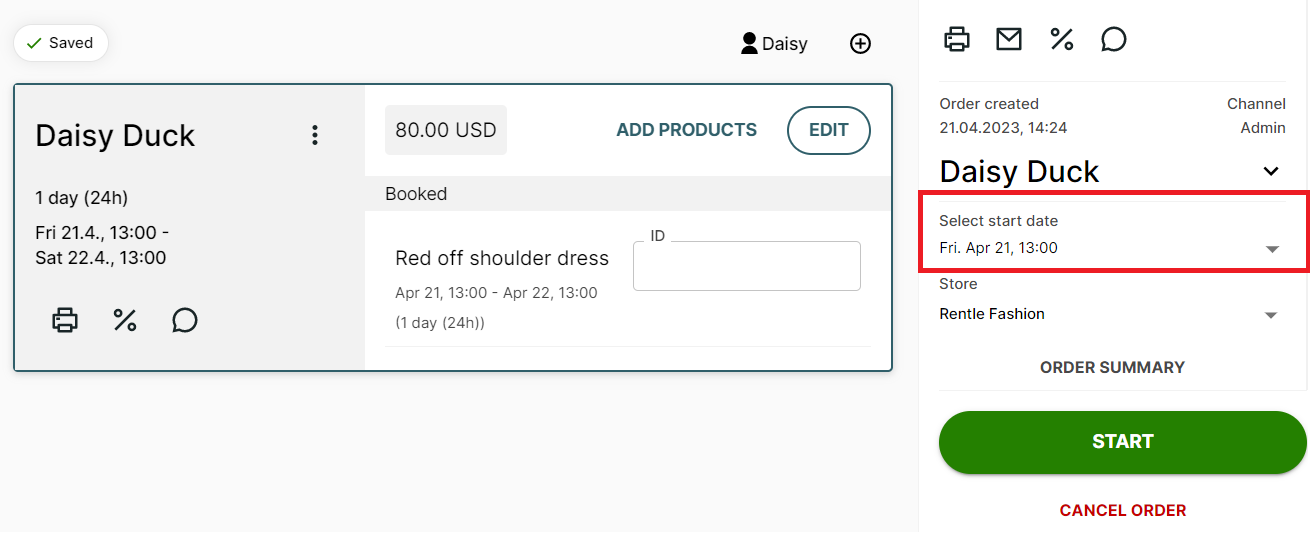
- Select a new date and time from the appearing calendar.
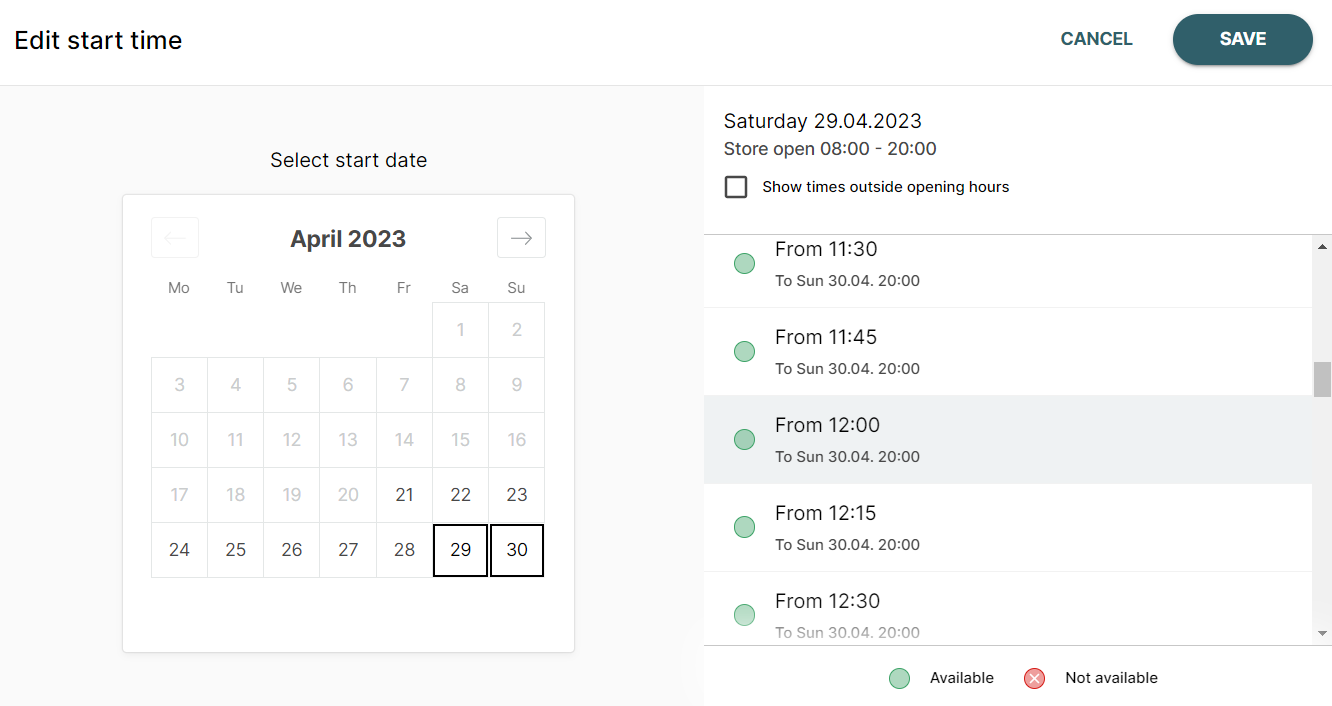 Availabilities are calculated automatically and represented accordingly, so you'll see at a glance when your product is available. By default just timeslots during your opening hours are displayed in 15-minute increments. You can choose to also display start times outside of your opening hours.
Availabilities are calculated automatically and represented accordingly, so you'll see at a glance when your product is available. By default just timeslots during your opening hours are displayed in 15-minute increments. You can choose to also display start times outside of your opening hours. -
Click Save.
Implications of changing the start time
Changing the start time of an order will adjust the return time automatically according to the order duration.
In the example above the original order was placed for 1 day (24 hours) starting on April 21st at 13:00. Thus the original end date was the following day, April 22nd at 13:00.
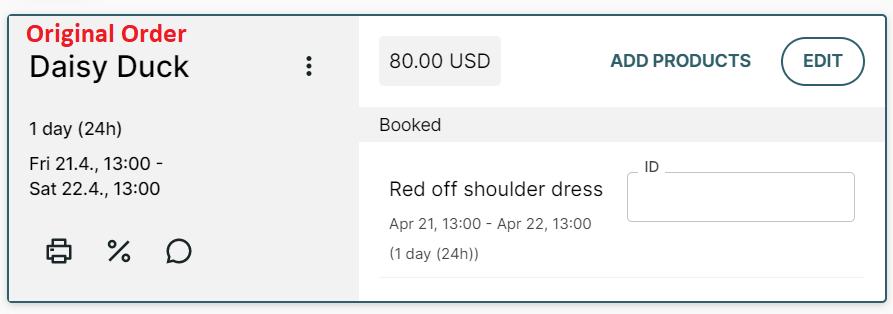
Changing the start time like in the example above to April 29th at 12:00 will keep in mind the order duration of 1 day (24 hours) and adjust the return time automatically to April 30th at 12:00.