How to create a product to be available for sale in your channels
Your products in Twice can be available for sale, for one time rent, or for long-term rent under a subscription contract. You can also offer the same product with all three options, so your customers can choose whether to buy, rent, or subscribe. This article will guide you when creating a basic sales and outlines additional settings.
On this page
2. Make it available to your customers
3. Additional product settings
Note: Sales products can currently only be booked from your online store and are not yet available through your Twice Admin manual order creation.
1. Create a new product
- From your catalog select new product.
- Enter at least the product name and scroll down to define the sales price
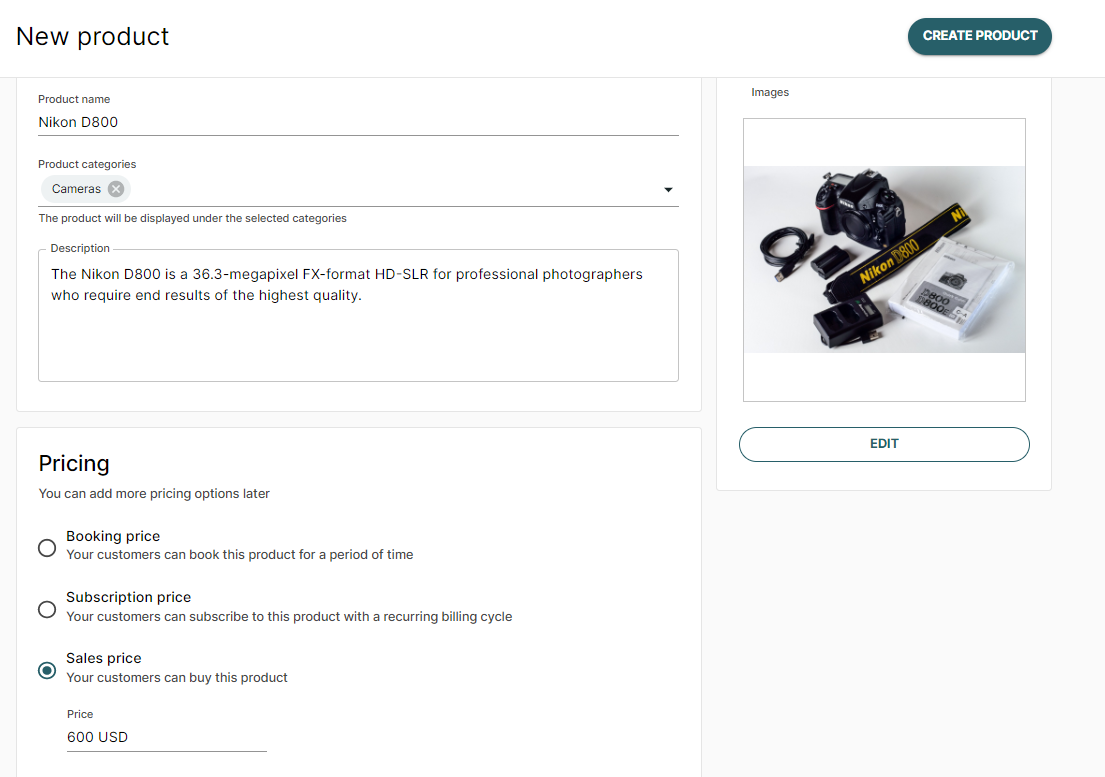
- You can already enter a product description, select the correct category, and tax rate, and add product images now. You can however add and edit those at a later point as well.
- Click create product
2. Make it available to your customers
By default, your newly created product has unlimited availability. To limit its availability, it must be connected to an SKU in your inventory.
- Navigate to theAvailability tab and click Connect to inventory.
- Click Choose SKU and select from the dropdown menu either an existing SKU (when you already created your inventory) or +Create new SKU and insert how many articles you have available. A detailed guide on connecting products to inventory can be found in another article.
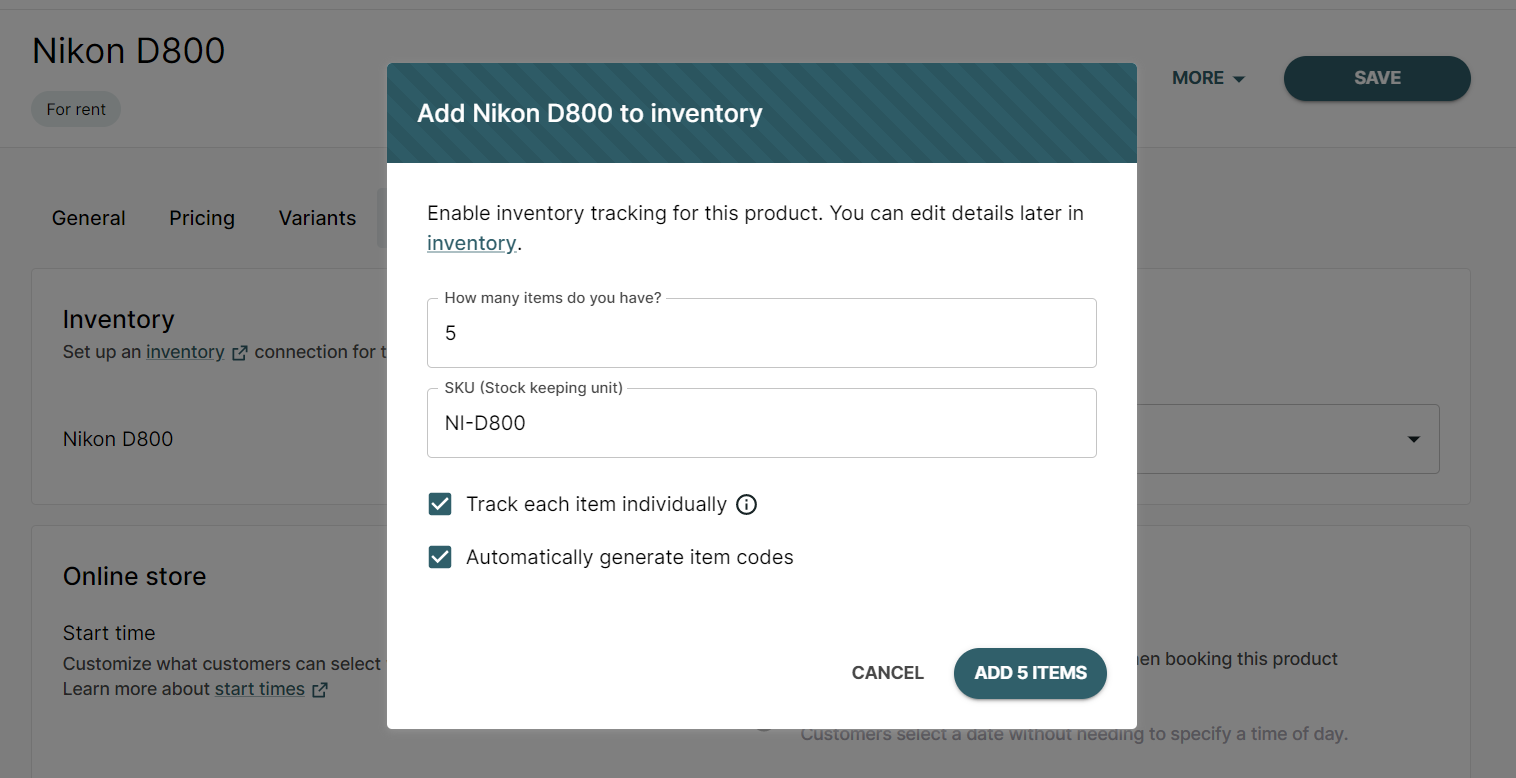
- Lastly, navigate back to your product's General settings and set your product to be publicly visible in your sales channels, and click save.
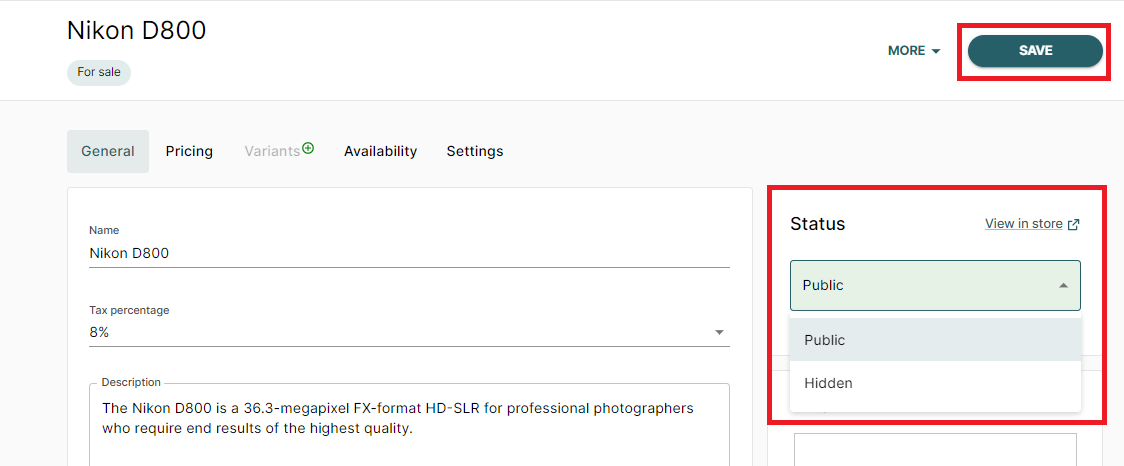
That's it, your product is now available to your customers!
3. More product settings
Once you have created a basic rental product its time to finetune its settings.
Here is an overview of all product settings you can take in Twice ->
Learn how your customers can buy a product from your online store -->
