How to serve walk-in customers by creating orders through Twice Admin
When customers arrive at your shop without a reservation, you can enter the order on their behalf through your Twice Admin.
On this page:
How to create an order for immediate start
How to create an order for immediate start
- In your Twice Admin navigate to Create Order
- Select Book now
- Choose the duration of the booking.
- Select the products by clicking on them. If the selected product is available in multiple variants, another window will open from which you select the correct variant.
- Filter your products by category from the All products dropdown
- Add multiple persons and assign products to each one
- Apply a discount by clicking the % icon
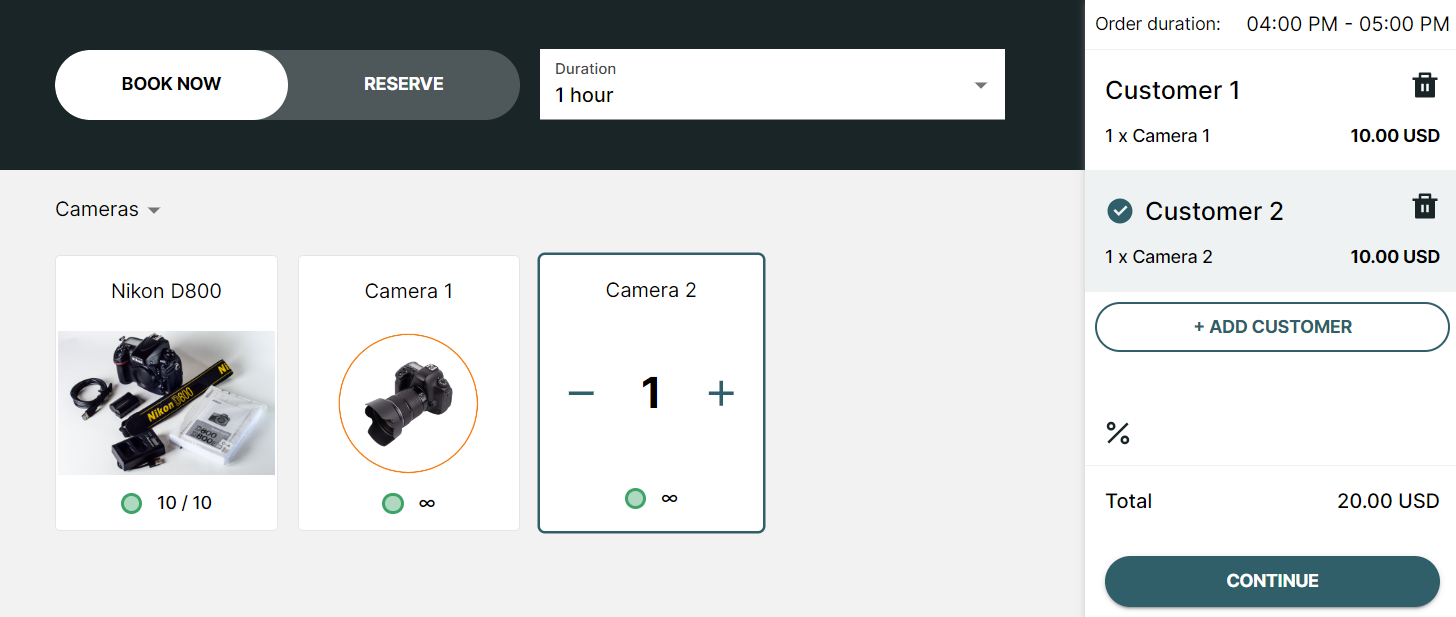
- Double-check that everything is correct and click continue.
- Fill in the customer information and change the contact person if necessary
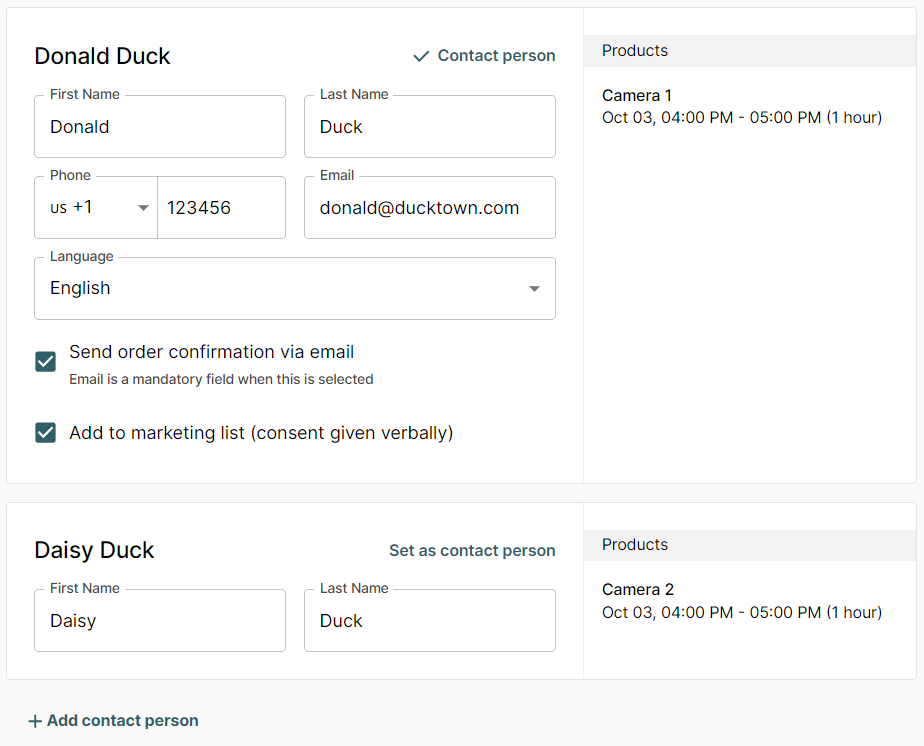
- Review the payment summary, apply a potential discount, and choose the applicable payment option(s)
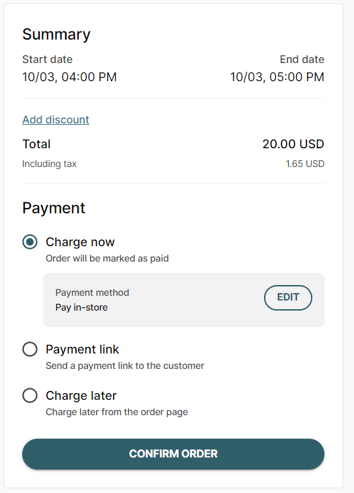
- Choose the payment methods you want to offer freely via the Edit button and click Confirm Order.
Your order is now created and you will be redirected to your upcoming orders view and can select from the bottom of the screen to View Order to quickly navigate to the order you just created.
Limitations
Currently, just rental products are available in the manual order creation.
Manual Order creation of orders containing delivery, sales & subscription products are not supported yet.
Manual payment options charge now and charge later are not available on our Free Plan. Selecting manual payment methods is solely available on our paid plans. Learn more about our plans ->
