- Help Center
- Catalog
- Product Pricing
Creating and using pricing templates
How to create and use pricing templates for bookable products.
When multiple of your products follow the same pricing logic, using pricing template comes in handy. You'll be able to create a specific pricing just once and apply it with just some clicks to any other product.
Pricing templates also give you an additional column "multiplier", which allows you to adjust the used multipliers.
On this page:
Saving a pricing table as template
Using a pricing template for other products
Saving a pricing table as template
After you have created a pricing table you can save it as a template for other products.
- Click options on top of the pricing table.

- Click Save as new template.
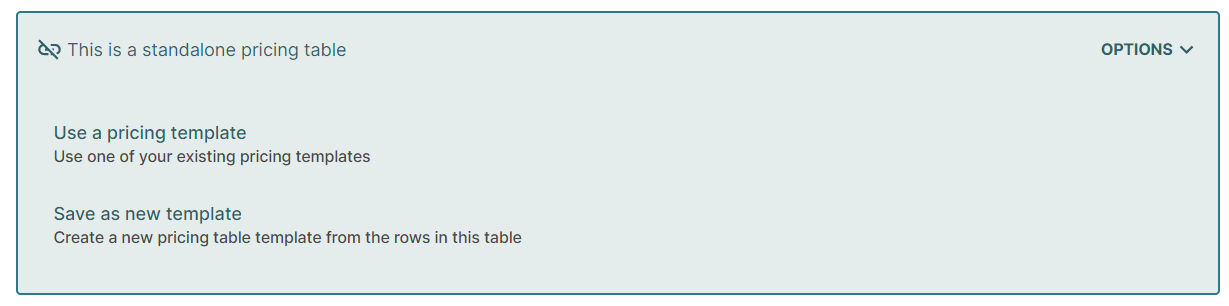
- Give the template a name, adjust the multipliers if you wish and Create Template.
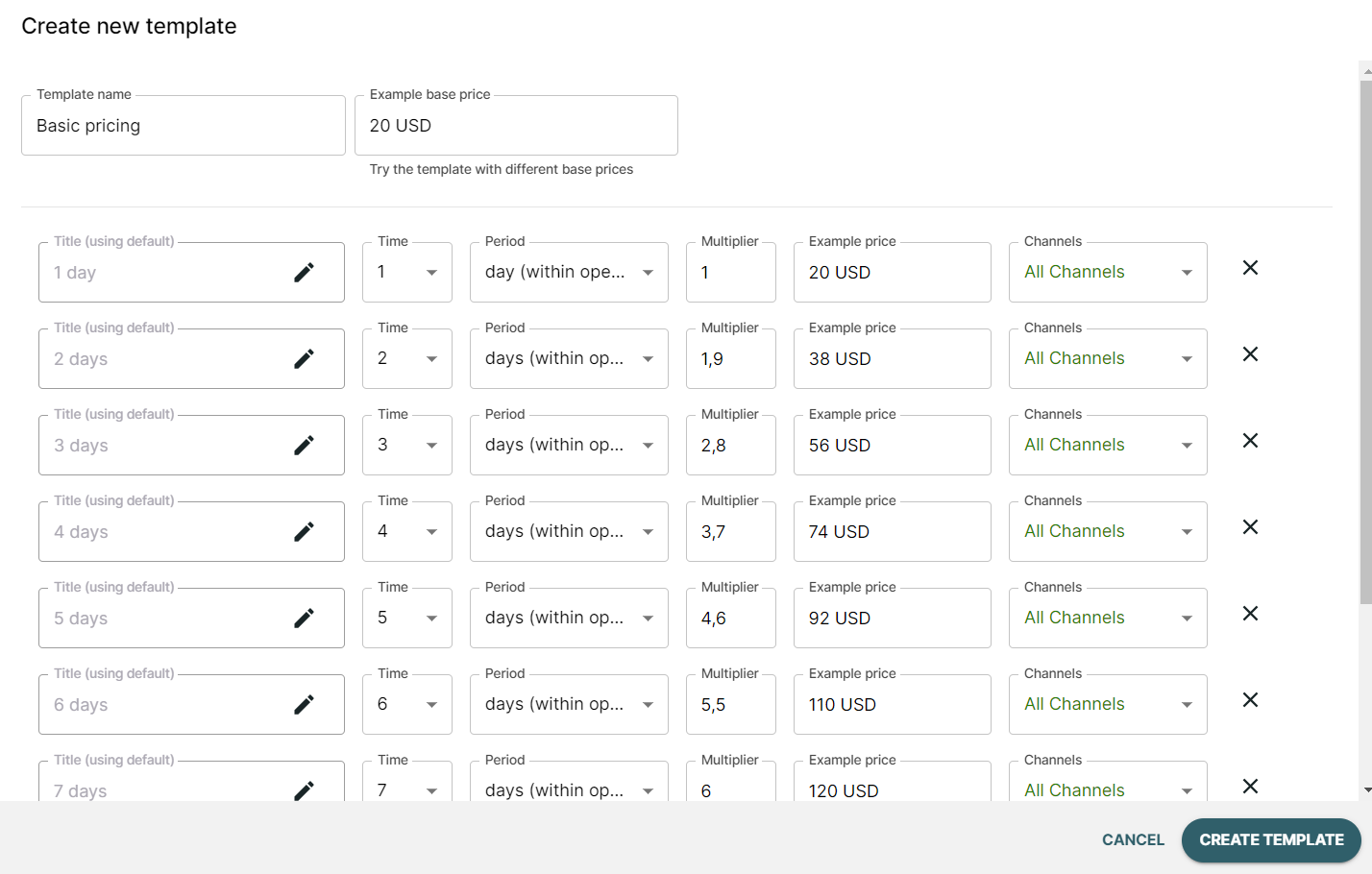
Remember to save your progress, and you're done!
Using a pricing template for other products
Once you have created a pricing template, you can start using it immediately with other products.
- Navigate to the product for which you want to use a pricing template and select the Pricing > Bookings tab
- Click options on top of the pricing table.
- Click use a pricing template and select the correct template
- You can still edit the product's base price to adjust the pricing table without editing the entire template. However, (b) editing the individual price items will create a new standalone price table.
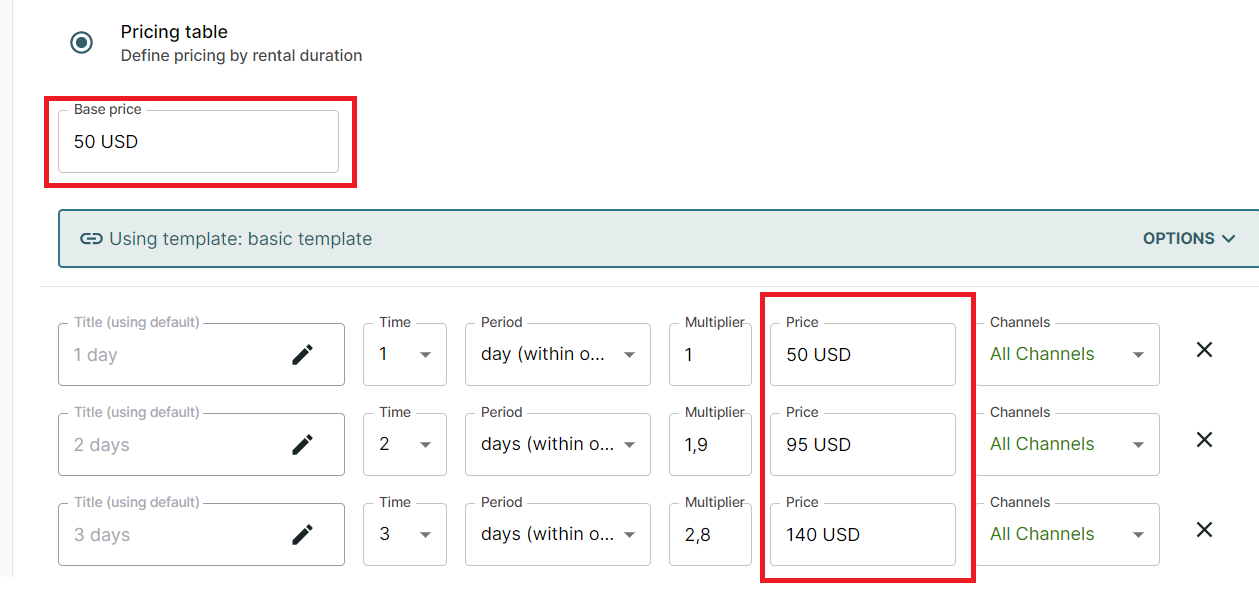
Note: Pricing templates currently can't be deleted. Therefore, we recommend reusing pricing templates if possible.
