How to create a product to be available for rent in your channels
Your products in Twice can be available either for sale, for one time rent, or for long-term rent under a subscription contract. You can also offer the same product with all three options, so your customers can choose whether to buy, rent, or subscribe. This article will guide you when creating a basic rental product and outlines all additional settings.
On this page:
2. Make it available to your customers
3. Additional product settings
1. Create a new product
- From your catalog select new product.
- Enter at least the product name and scroll down to define a basic booking price per minute, hour, day, week, month o,r year for it.
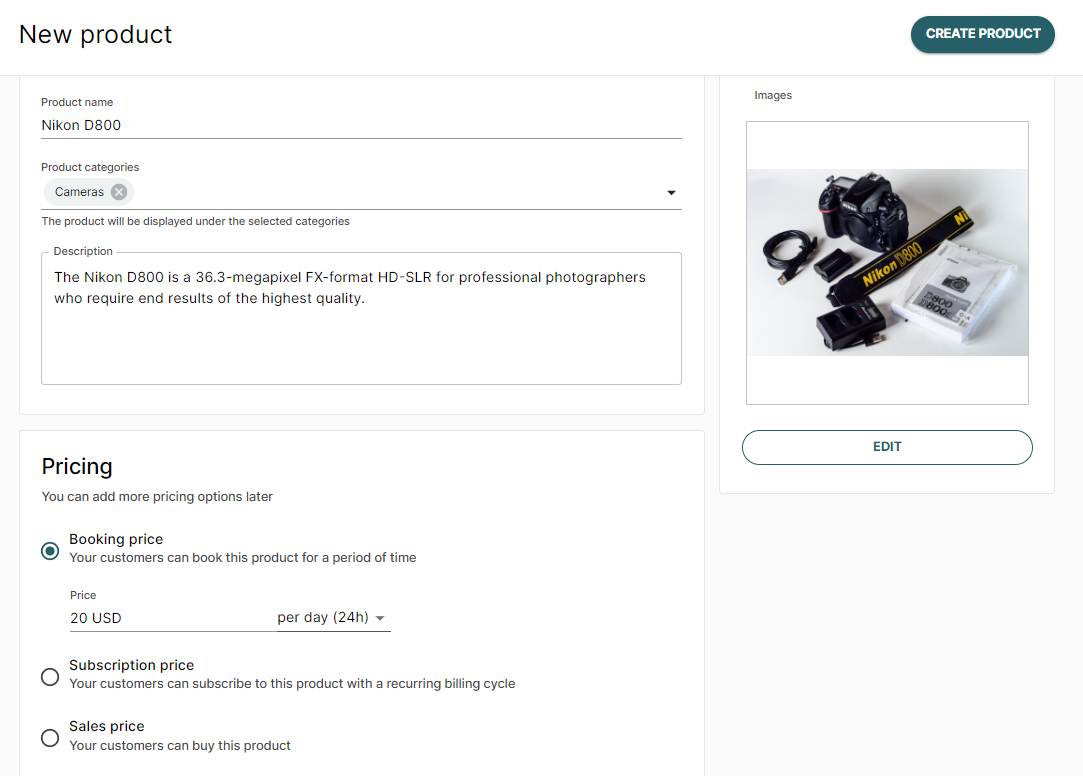
- You can already enter a product description, select the correct category, and tax rate, and add product images now. You can however add and edit those at a later point as well.
- Click create product
2. Make it available to your customers
By default, your newly created product has unlimited availability. To limit its availability, it must be connected to an SKU in your inventory.
- Navigate to the Availability tab and click Connect to inventory.
- Click Choose SKU and select from the dropdown menu either an existing SKU (when you already created your inventory) or +Create new SKU and insert how many articles you have available.
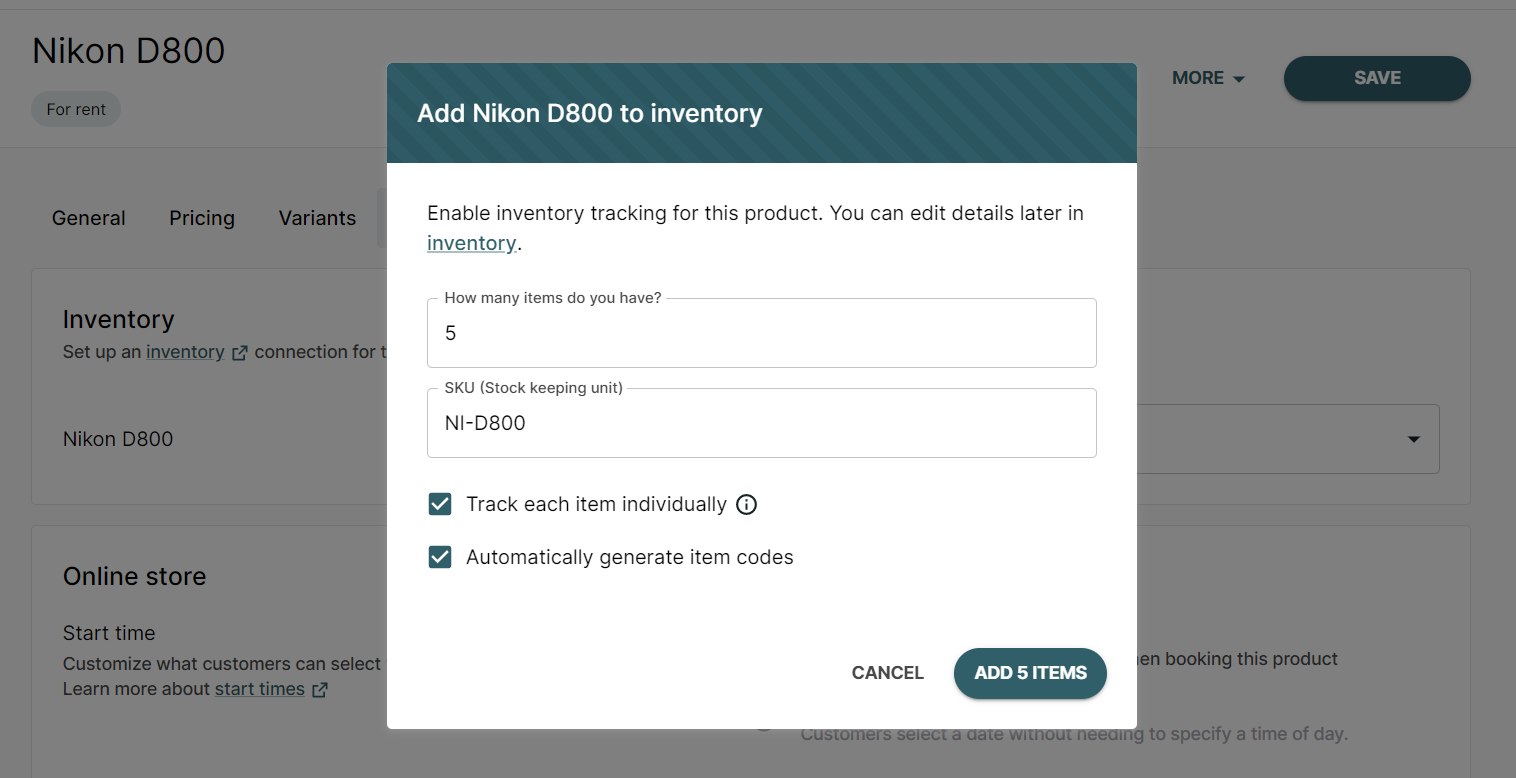 A detailed guide on connecting products to inventory can be found in another article.
A detailed guide on connecting products to inventory can be found in another article. - Lastly, navigate back to your product's General settings and set your product to be publicly visible in your sales channels, and click save.
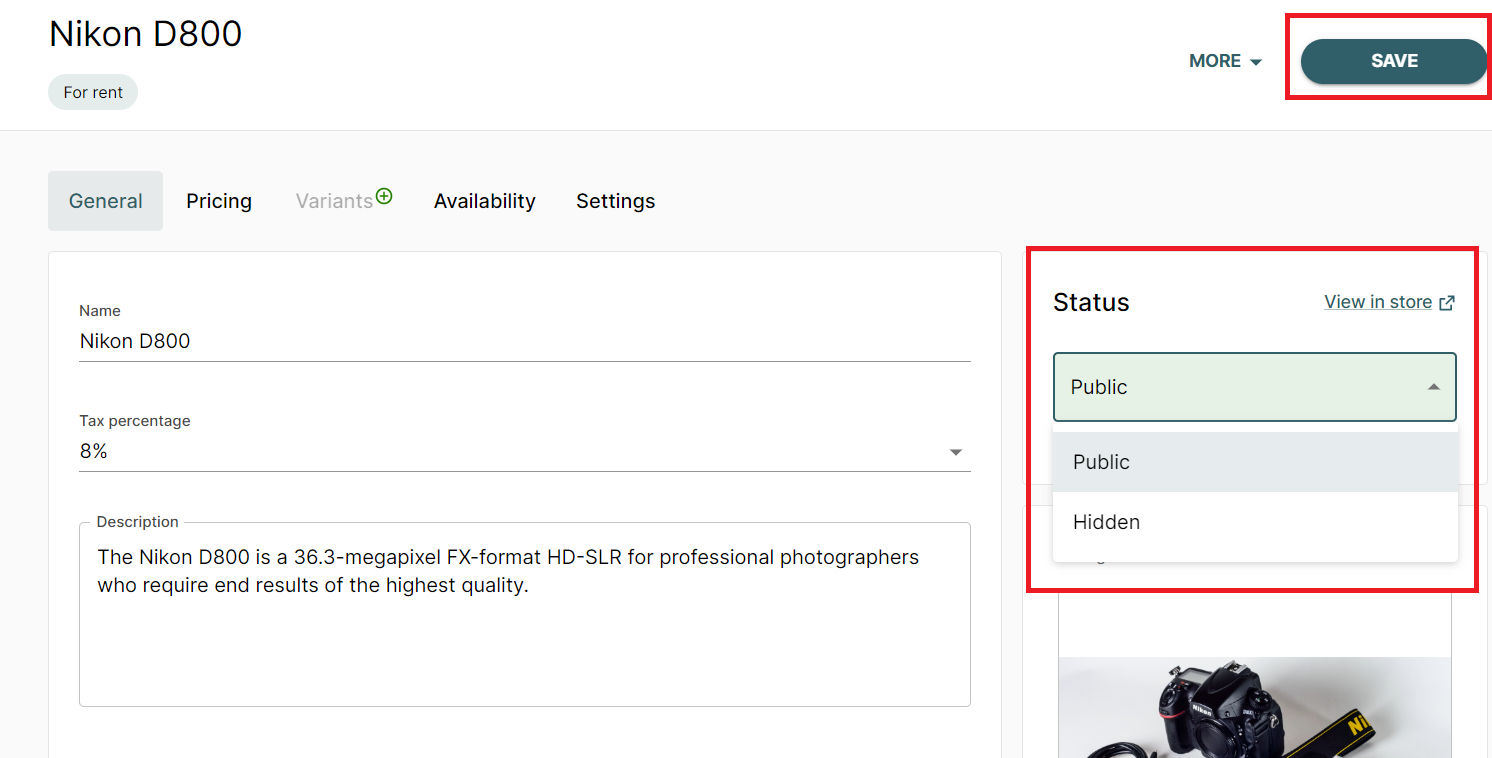
That's it, your product is now available for rent to your customers!
3. More product settings
Once you have created a basic rental product its time to finetune its settings.
Set the available order durations and respective pricing ->
Here is an overview of all product settings you can take in Twice ->
Learn how your customers can rent a product from your online store ->
