- Help Center
- Orders
- Your orders in Twice
Completed Orders
How to view your completed orders, filter and utilize them.
In your Twice Admin App navigate to Orders > Completed to view all of your already fulfilled orders.
On this page
How to search for a specific order
Displayed information explained
How to search for a specific order
On top of the list, you have two options to search for a completed order:
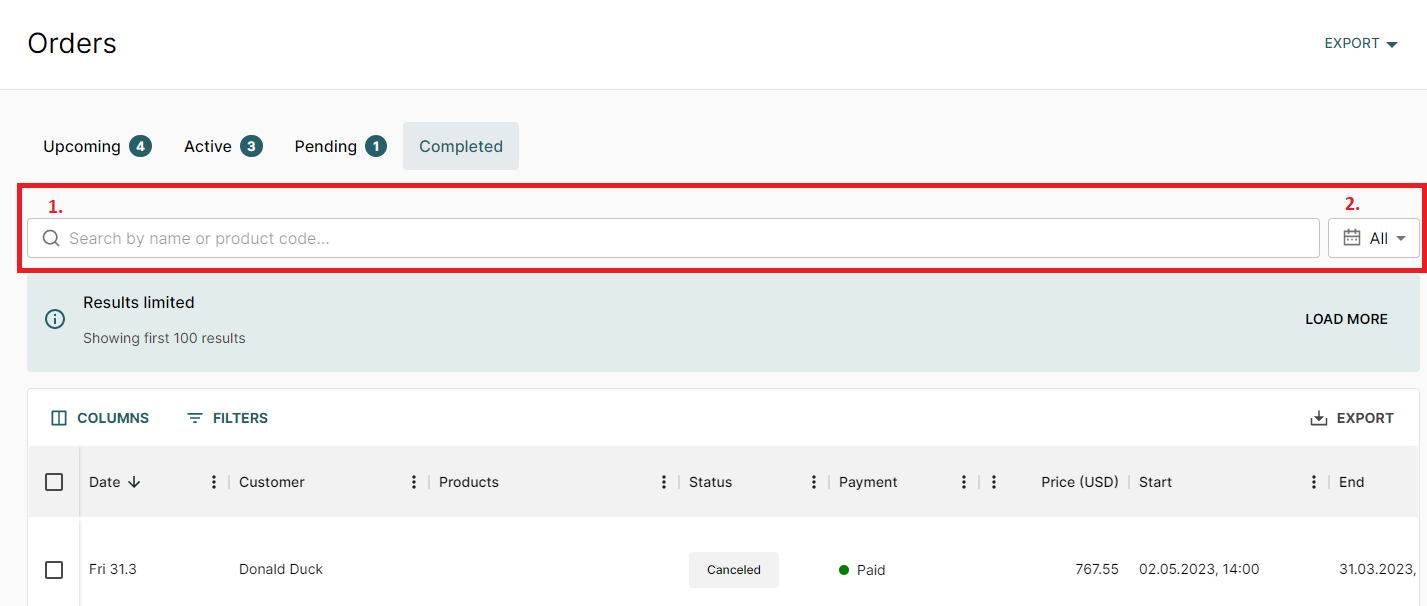
- Search by name or product code: Search by first or last name of your customers - if multiple customers placed one order together, any of their names will show the correct order. To locate a specific item, you can enter the entire article ID in the search bar
- Search by date: Click the calendar icon and choose a time period from the dropdown if you want to view all sales orders that were placed in a specific time. You can also enter a custom range "from: date included to: date excluded"
Note: Displayed results are by default limited to 100 rows. You can always click to load more.
Displayed information explained
All completed orders are by default listed by their return date.
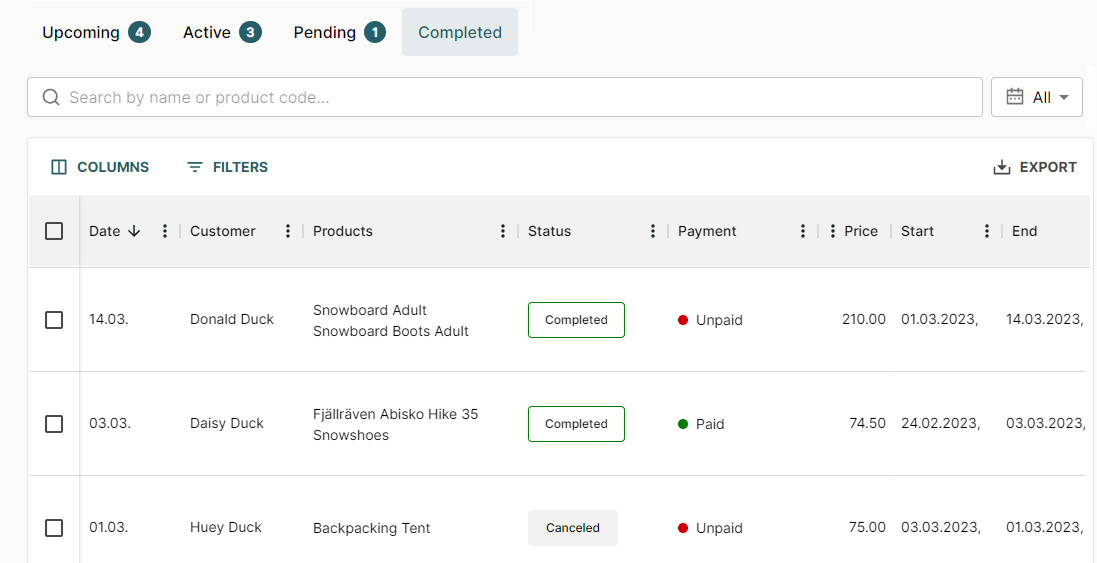
Date: The rend date of the entire order
Customer: The name of the customer, who has placed the order
Products: All products included in the order
Status: Shows, if the order was completed or cancelled
Payment: Shows, if the order is paid or unpaid
Price (currency): The total price for the order
Start: The start date of the order
End: The end date of the order
Possible next steps
Reopen an order --> TBA
Duplicate an order --> TBA
