- Help Center
- Orders
- Managing orders
Adding comments and notes to an order
How to add your own comments and notes to an order
You can add an internal comments that will be visible only to you and your team members. Comments can be attached on either order level or for one specific customer within an order. Existing comments are indicated with a small green dot next to the comment icon.
- To add a comment, navigate to your orders page and select the order you want to add a note to.
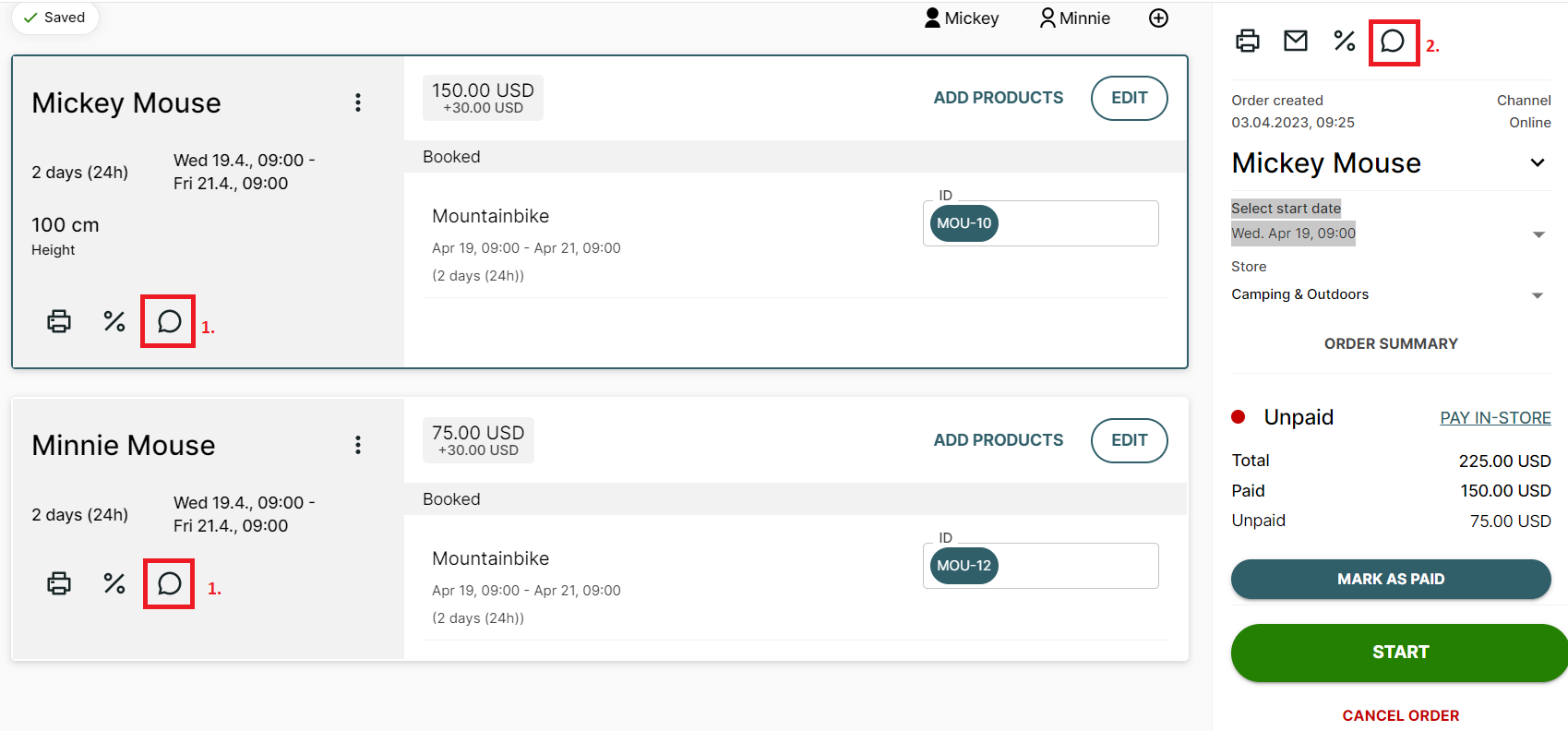
- To add a comment for a specific customer, click the comment icon
 on the customer card of the respective customer.
on the customer card of the respective customer. - To add a comment to the entire order, click the comment icon
 in the right panel.
in the right panel.
- To add a comment for a specific customer, click the comment icon
- Write a note.
- Click Save.
Caution: Do not add any sensitive customer information, such as social security number or credit card details as a note to any booking. This is not secure and can violate GDPR laws.
