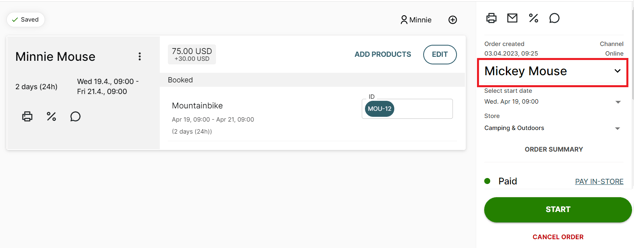- Help Center
- Orders
- Editing orders
Adding and deleting customers from an order
How to add and remove people from an order
You can always add or delete customers from an upcoming or active rental order.
Customers can't be edited
- in a subscription order
- in a sales order
- in a completed order
- in a delivery order
On this page
Removing customers from an order
Adding customers to an order
- Navigate to your upcoming or active orders page and select the order you want to edit.
-
Click the + icon on top of the customer cards.
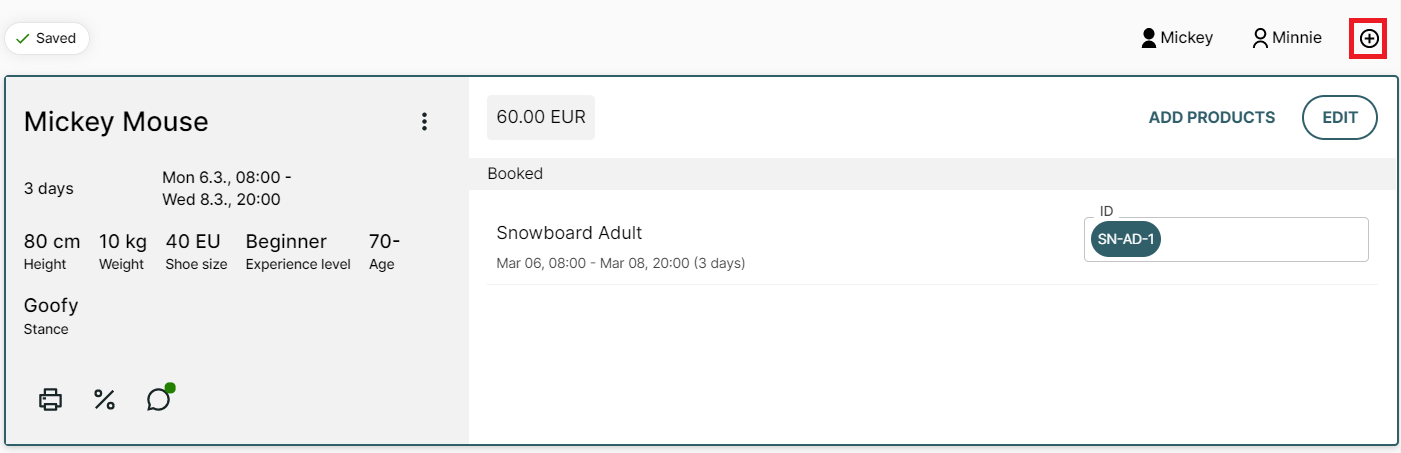
- Select the product(s) for the person you want to add to the order
- Click Continue
- Enter the required customer information.
- Click Update order.
- The payment status will update automatically and will display the remaining price to be paid. Extra charges must be handled manually. Additionally, you may want to assign the respective article IDs.
Removing customers from an order
To remove a customer:
-
Click the more icon
 next to the customer's name on the customer card.
next to the customer's name on the customer card. - Select Delete from the drop-down.
-
Confirm action.
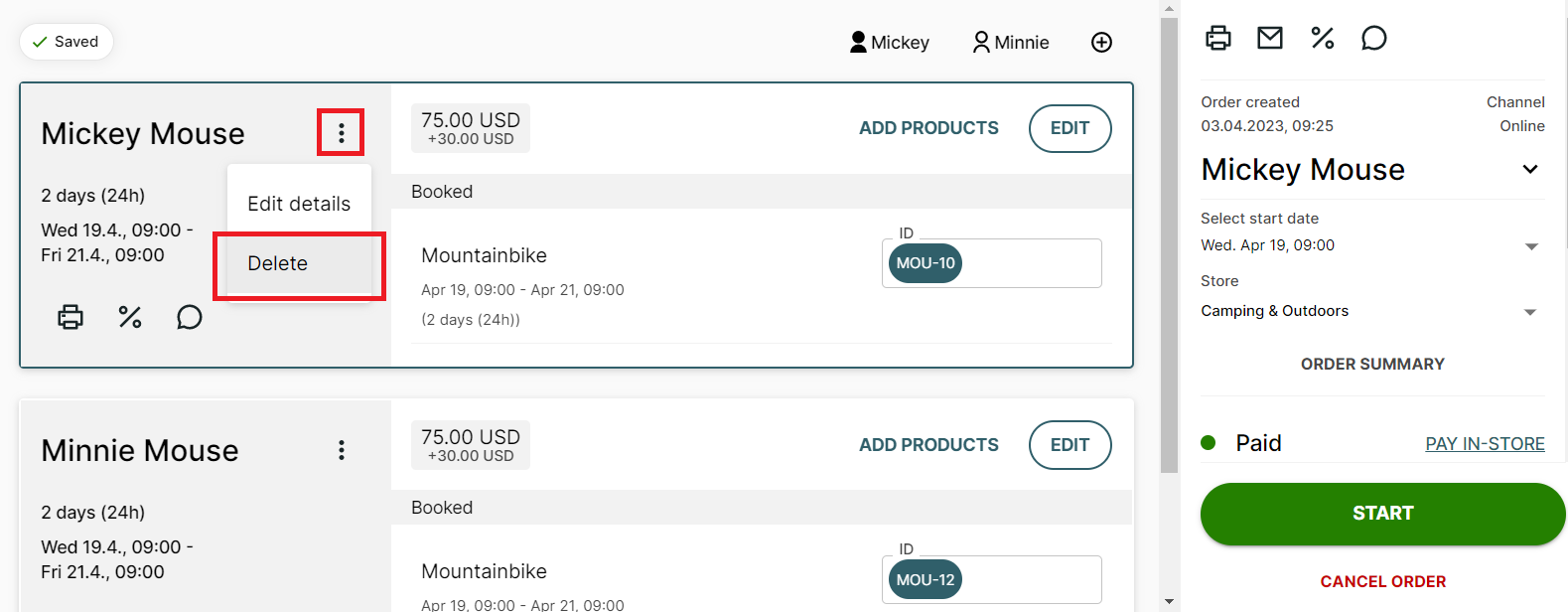
If the customer has already paid their order, you may want to make a refund or release their deposit.
Every order must hold at least one customer. Instead of deleting the only customer in an order the entire order must be canceled.
Removing a customer, who is also the primary contact, does not remove them from being the primary contact of the order, as seen in the example below: