How to add or delete products from an existing booking
You can always add or delete products from an upcoming or active rental order.
Products can't be edited
- in a subscription order
- in a sales order
- in a completed order
- in a delivery order
Products are always associated with a person included in the booking. Hence, managing products is done inside a customer card of an order.
On this page
Adding products with a barcode scanner
Deleting products from an order
Adding products to an order
- Navigate to your upcoming or active orders page and select the order you want to edit.
-
Click Add products on the customer card you want to add products to.
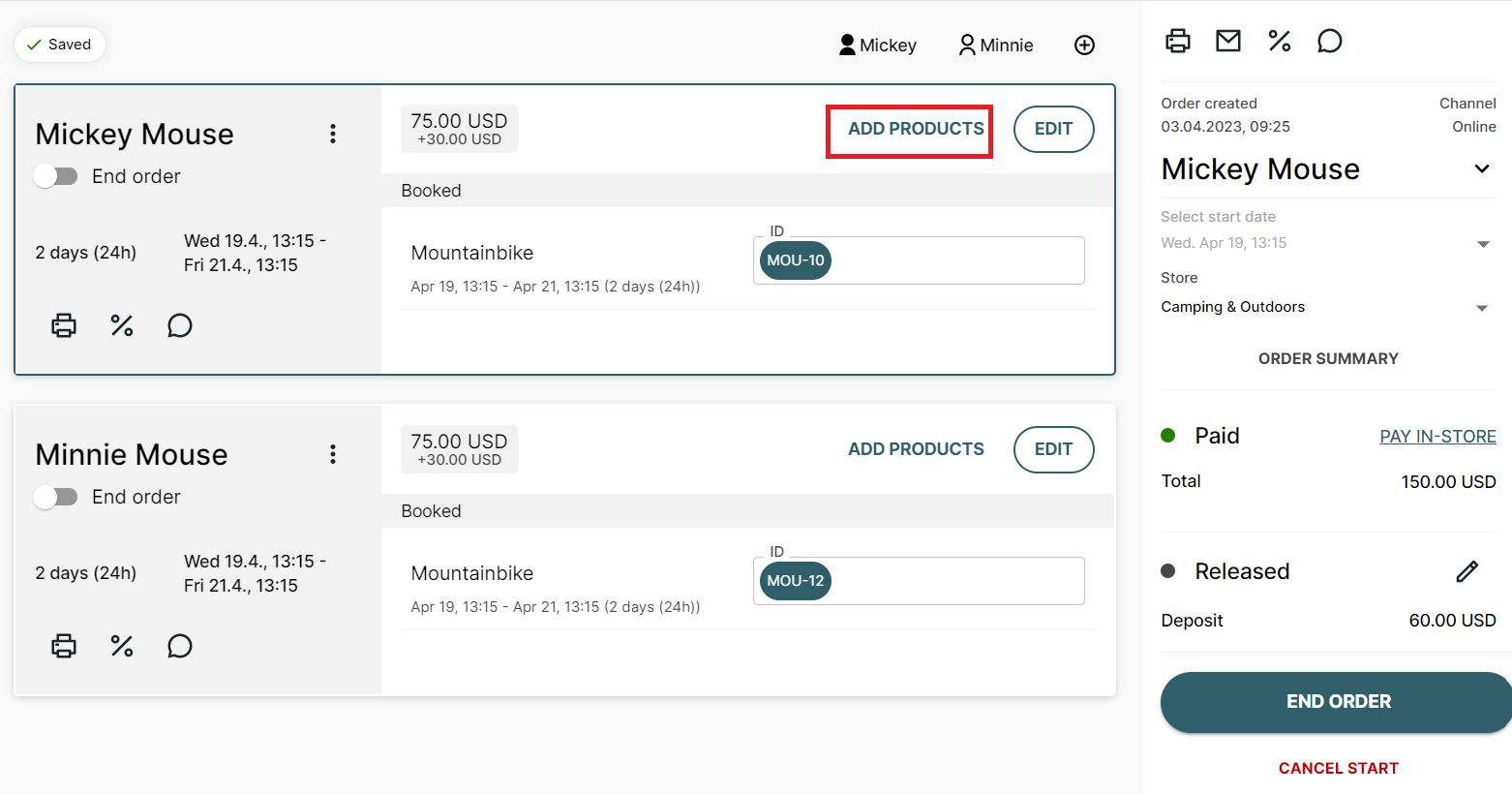
- Select the products to be added to the customer's order.
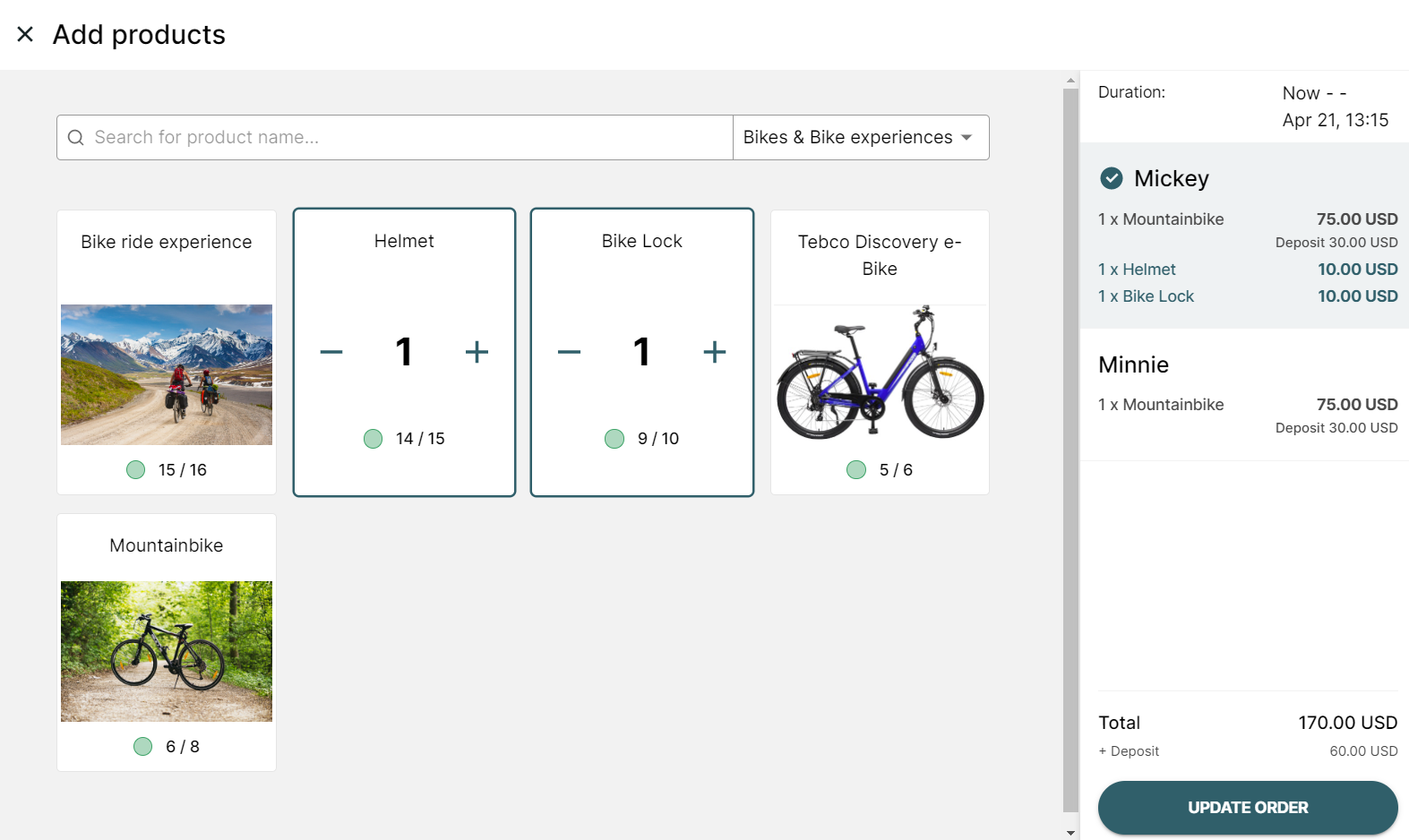 You can use the search bar to search by product name or filter by product category.If you want to add more products to another person within that order, you can navigate to the second person by clicking on their name in the right panel.
You can use the search bar to search by product name or filter by product category.If you want to add more products to another person within that order, you can navigate to the second person by clicking on their name in the right panel. -
Click Update order.
- The payment status will update automatically and will display the remaining price to be paid. Extra charges must be handled manually. Additionally, you may want to assign the respective article IDs.
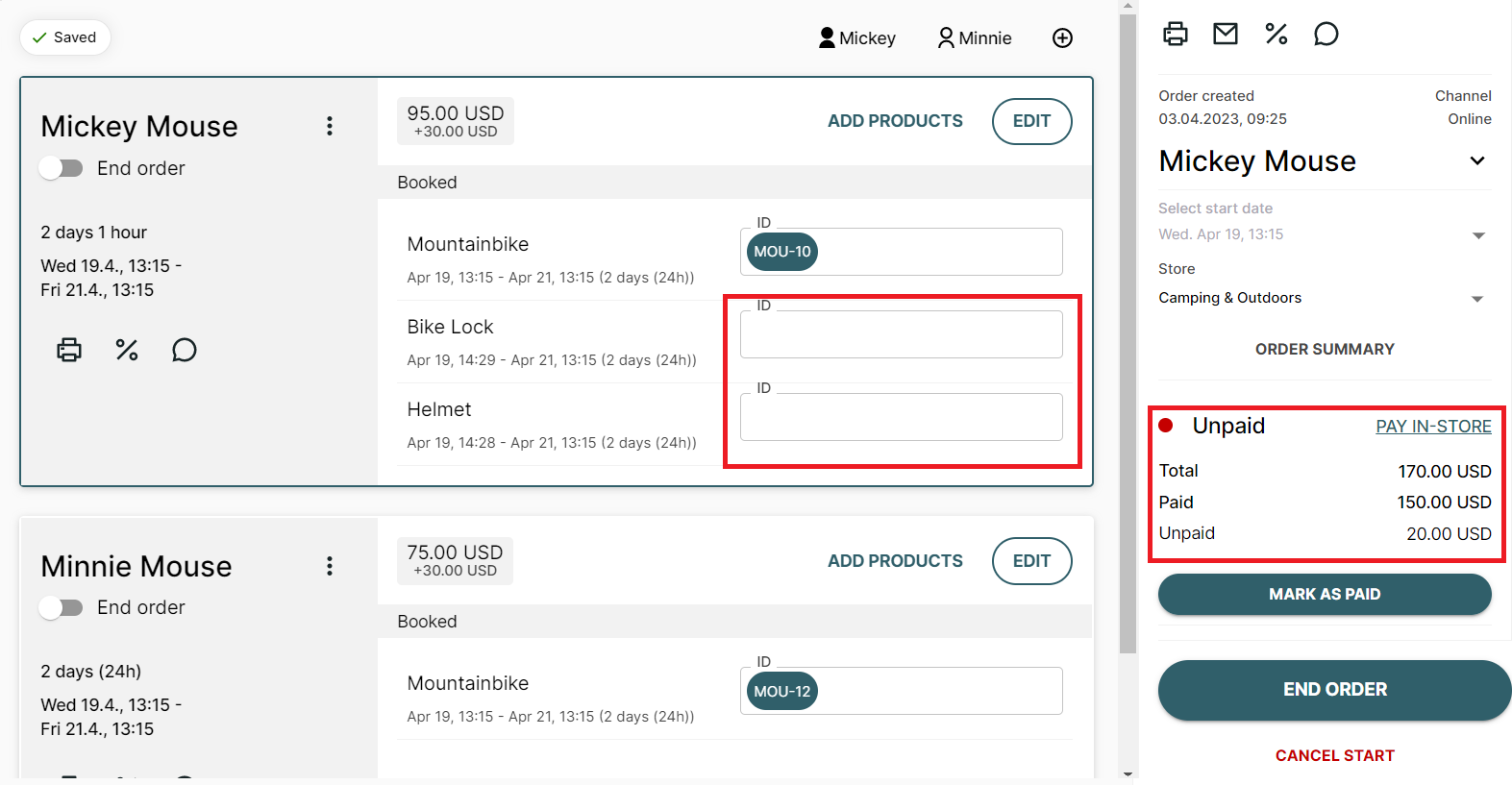
Adding products with a barcode scanner
If you want to add a product using a barcode scanner:
-
Select the customer card (or the customer icon with the name on the top) to which you want to add a product.
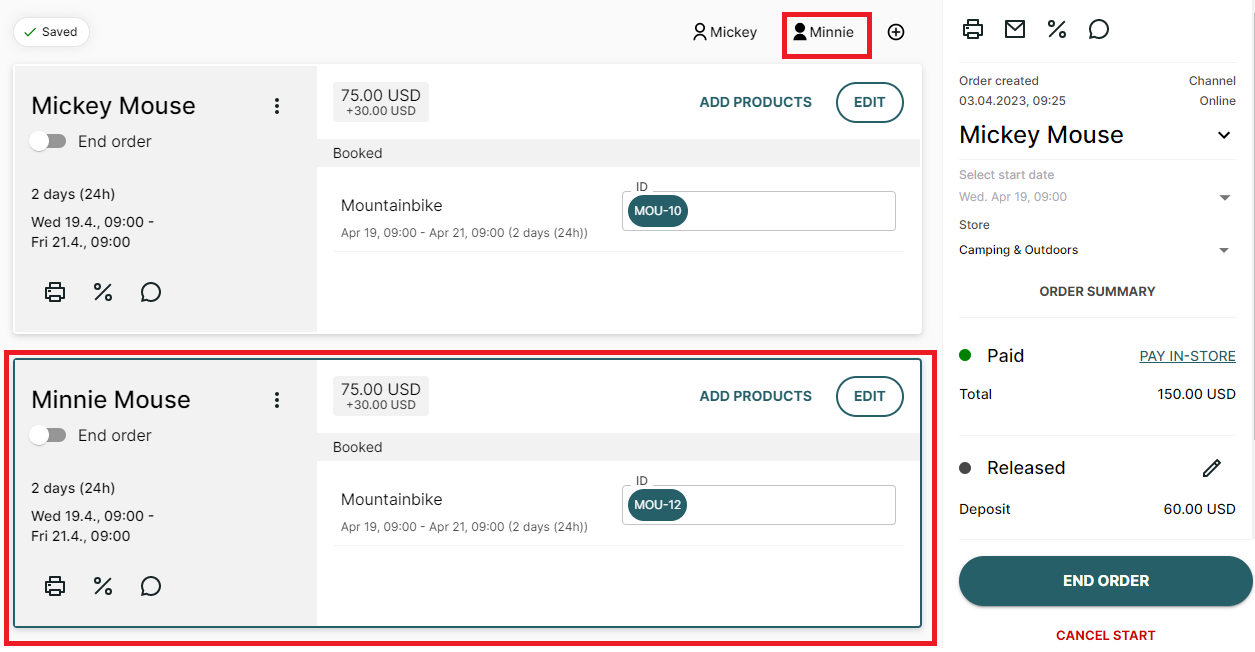
-
Scan the barcode of a product you want to add.
- If the scanned item doesn't match the existing products in the order, a modal will appear from which you can choose to add it to the order.If the item belongs to a product package, select if you want to add a single product or the entire package to the customer.
- Click Add product.
Note: The variant of a product (for example scanning a different size of a shoe) can't be changed by scanning a different variant.
Deleting products from an order
Products can be entirely removed form any upcoming order. From active orders, products can be returned early, but not entirely deleted. This way your inventory management will stay up to date and you can for example manage situations when your customer wants to switch to another product during the rental period.
- Navigate to your upcoming or active orders page and select the order you want to edit.
- Select the products (inside the shopper's card) you want to delete from the order.
- Click Delete (in upcoming orders) or Return (in active orders)
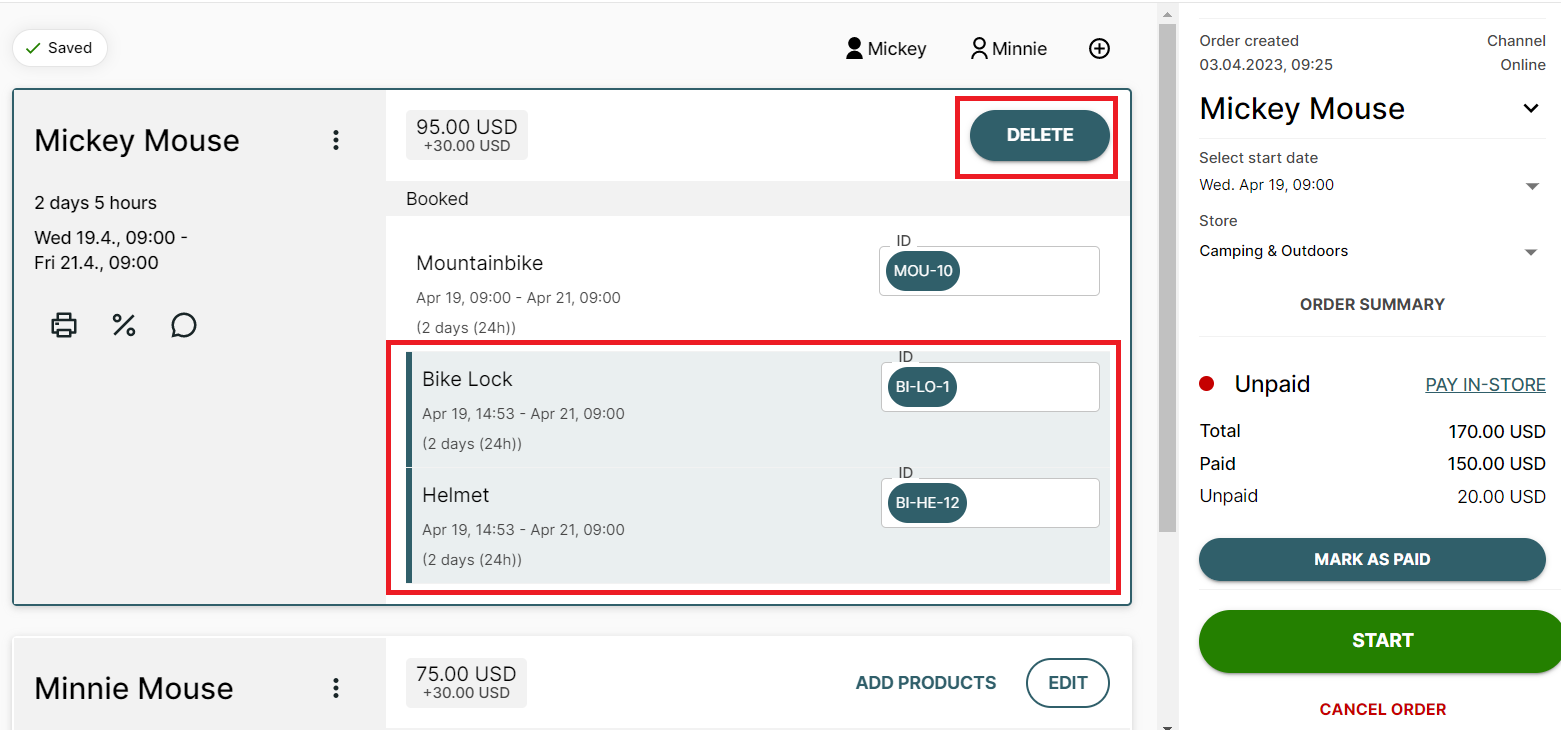 If the products you deleted from the booking have been paid in advance, you may want to refund the payment.
If the products you deleted from the booking have been paid in advance, you may want to refund the payment.
Note: A customer card needs to hold at least one product. To remove the last product from a customer card, a new product must be added first or the customer can be removed entirely from the order.
