- Help Center
- Inventory
- Building your inventory step by step
2. Creating articles
How to create, edit and delete inventory articles
You are here:
-
Creating articles
On this page:
Prefer watching a video instead?
Creating articles in Twice
- In your Twice Admin App navigate to the Inventory section through the main menu and select Articles
- Click the Add Articles button, which opens the Add articles page
- Select the respective SKU for the Articles you want to add
- Create and define article specifications depending on your business requirements and products.
- Define the unique article identifiers (Article IDs) by either auto-generating or using your own custom identifiers.
- If you use auto-generated IDs, you only need to define the number of articles you want to create. If you use your own identifiers, the quantity of articles is determined based on the number of custom IDs you add to the input field.
- Define whether the articles are for rent or for sale under the allocation dropdown.
- Lastly, click Add Articles
Example: Adding 5 Patagonia Responsibili-Tee shirts in size L as Rental Products to the previously created SKU RD-T-SH-L
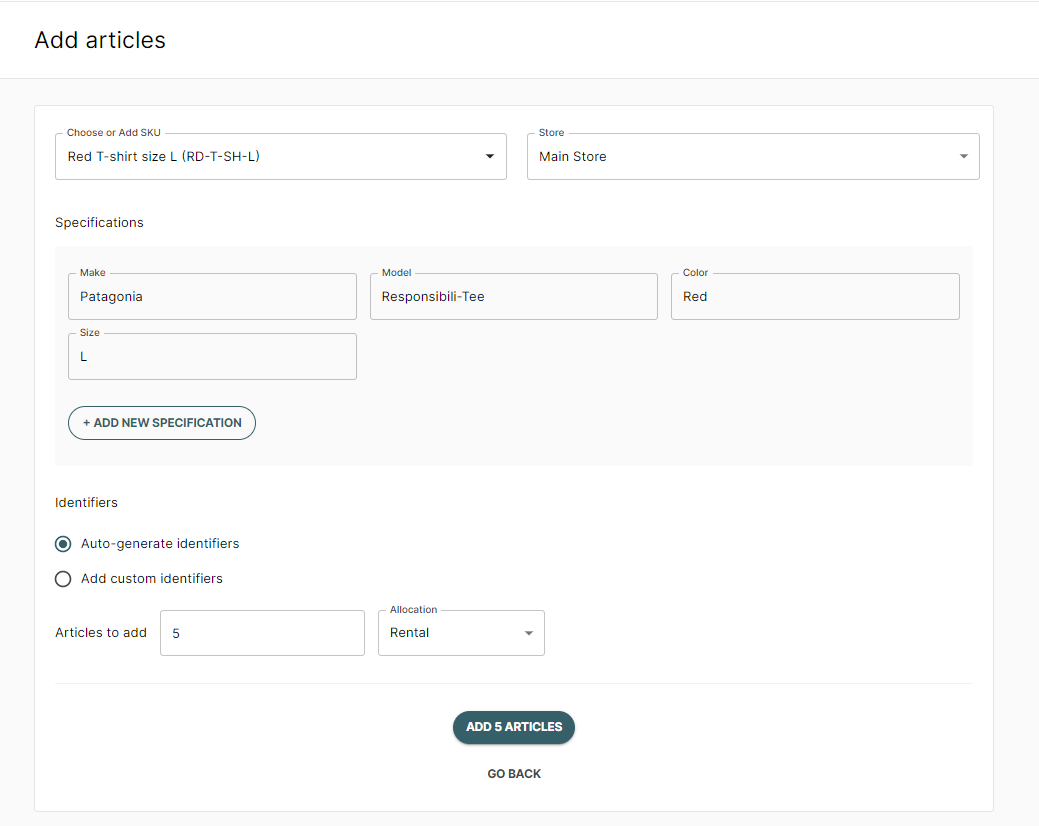
Prefer watching a video instead?
More information: General information on inventory articles
